Status Icons
Status Icons are used in the Bid Program to quickly convey the status of a bid, room, or product without the need to open any additional pages. The purpose of this article is to explain the different status icons and their meanings.
Bid |
Room |
Product |
| Image 1. Bid, Room, and Product Status Icons. |
||
Bid
The status bar around the bid status icon represents the combined number of approved products and rooms out of the total number of products and rooms.
![]() The bid has not yet been submitted. This same icon is used for unsubmitted rooms and products.
The bid has not yet been submitted. This same icon is used for unsubmitted rooms and products.
![]() The bid has been submitted and there are changes pending approval. or requested.
The bid has been submitted and there are changes pending approval. or requested.
![]() The bid has been submitted and is currently locked and under review by a project manager.
The bid has been submitted and is currently locked and under review by a project manager.
![]() The bid has been returned to you with questions.
The bid has been returned to you with questions.
![]() The bid is ready for your final approval.
The bid is ready for your final approval.
![]() The bid is fully approved and ready for production / produced.
The bid is fully approved and ready for production / produced.
Room
The status bar around the room status icon represents the total number of items approved out of the total number of items in the room.
![]() The room is new and has not been review by a project manager.
The room is new and has not been review by a project manager.
![]() The room has been reviewed but no status has been set by a project manager.
The room has been reviewed but no status has been set by a project manager.
![]() Changes or clarification has been requested, check the room revision notes for details.
Changes or clarification has been requested, check the room revision notes for details.
![]() The room specs are approved, but there are unapproved items in the room.
The room specs are approved, but there are unapproved items in the room.
![]() The room specs and all the items are fully approved.
The room specs and all the items are fully approved.
Product
![]() The product is new and has not been reviewed by a project manager.
The product is new and has not been reviewed by a project manager.
![]() The bid has been reviewed but no status has been set by a project manager.
The bid has been reviewed but no status has been set by a project manager.
![]() There are changes or clarification requested, check the product revision notes for details.
There are changes or clarification requested, check the product revision notes for details.
![]() The product is fully approved.
The product is fully approved.
Status Menus
Clicking on any of the status icons will open a status menu giving you access to the row color, unapproved items, and revision notes. On unsubmitted orders, only the row color will be visible. These menus are to serve as a quick snapshot of what else needs to be approved or answered in the bid, room, or product. Below are snap shots of how each of these menus may look.
Image 2. Bid status menu.
Image 3. Room status menu.
Image 4. Product status menu.

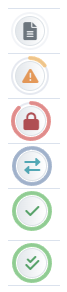
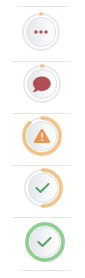
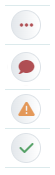
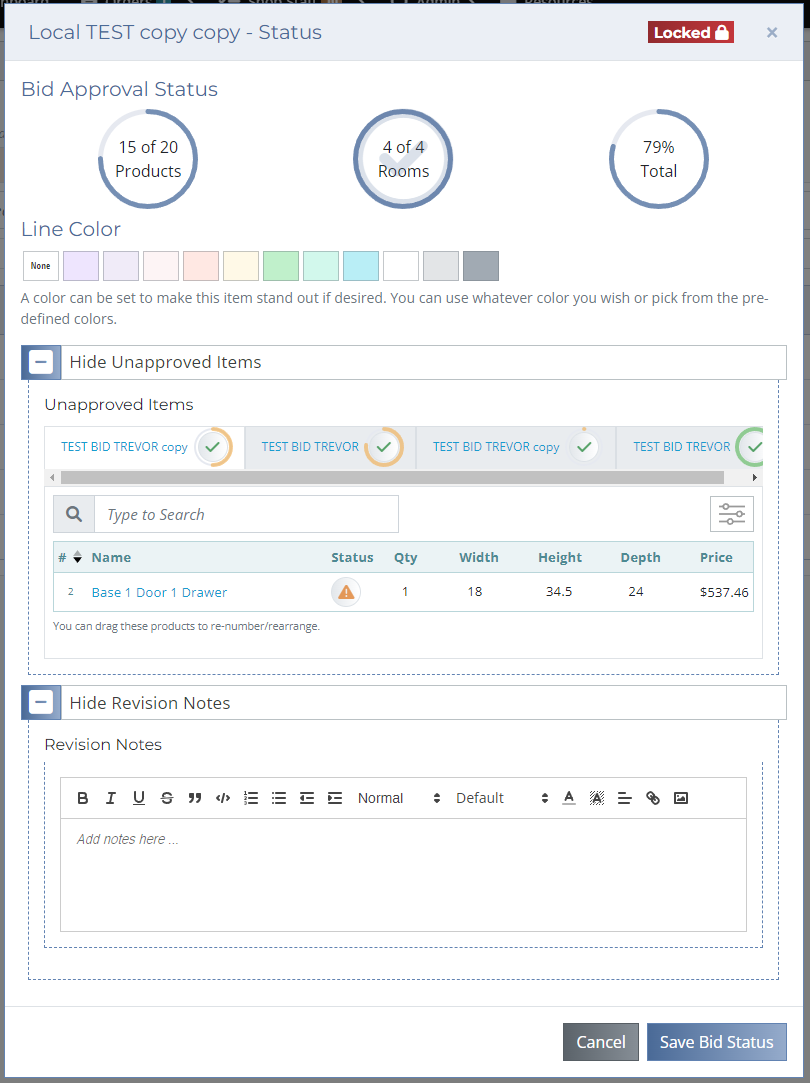
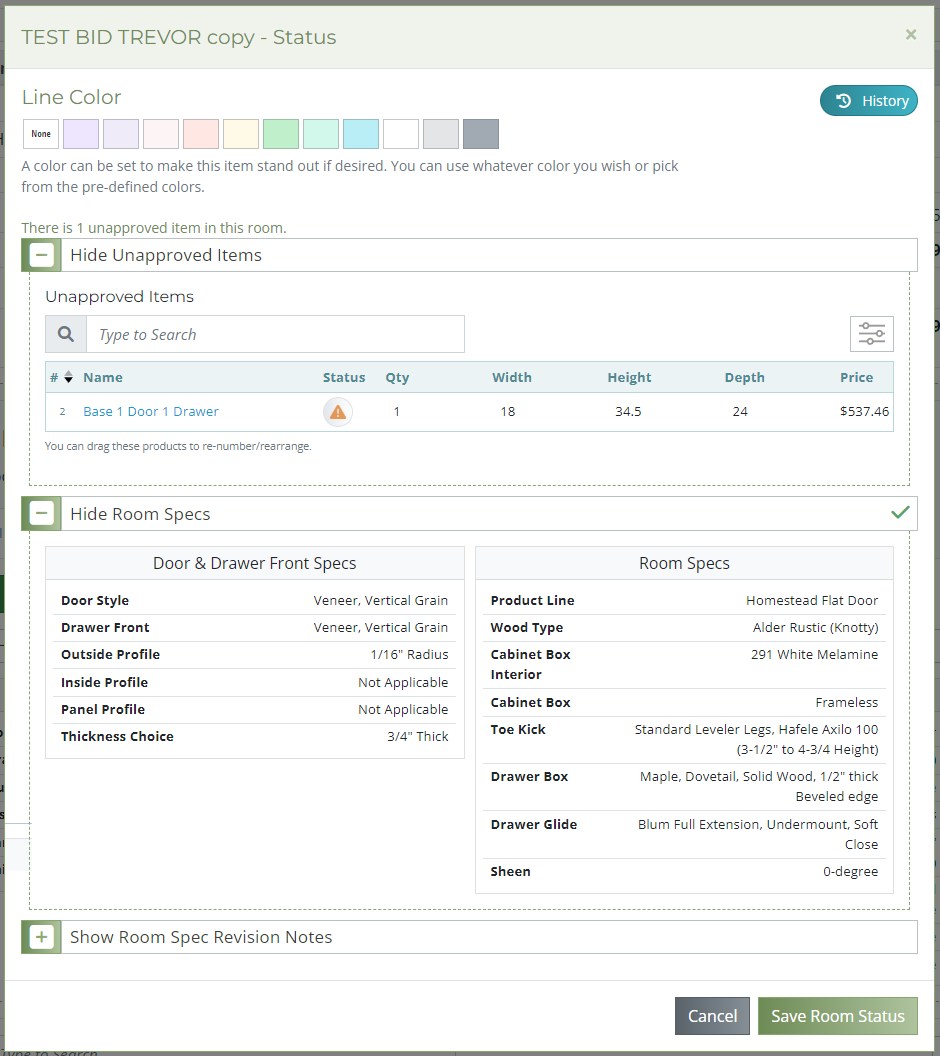
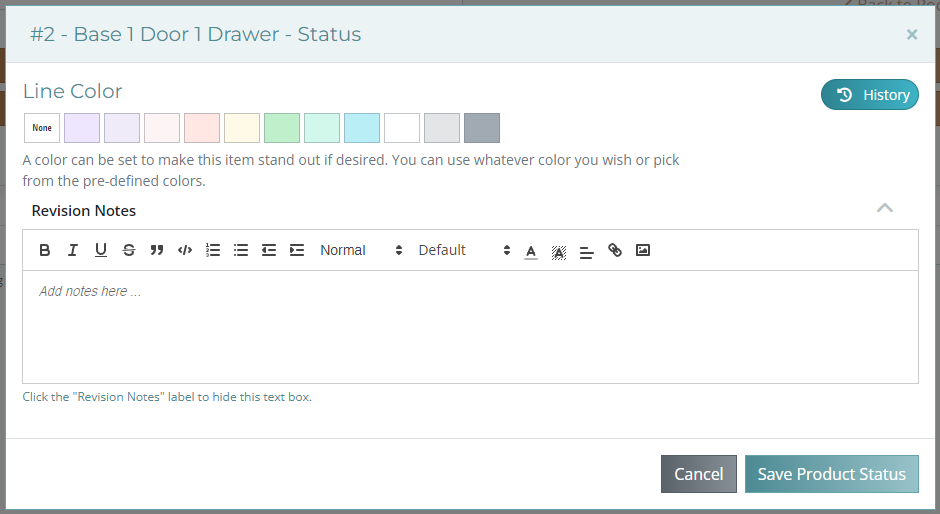
No comments to display
No comments to display