Pricing Formulas
Pricing formulas are written in JavaScript in the pricing formula editor. A single formula can be shared by any number of products / modifications, for example, the Base Price formula is shared by basically every product on the site. A single product / modification can have any number of formulas linked to it.
Each formula has a Start Date and Expiration Date which are used to determine if this formula should be used when calculating a product price. For example, the Door Option Sum formula has a start date of 11/9/2022 and no expiration date, this means that a bid with a pricing date after 11/9/2022 will use this formula (see Image 4).
If no start date is set on a formula, all bids, regardless of the pricing date, will use the formula. If a bid's pricing date is old enough that no formulas apply, the built-in formulas will be used as a fallback.
Expiring a Price Formula
The expiration date is used to disable a pricing formula after a certain pricing date. As an example, the Door Panels V2 formula has a start date of 11/9/2022 and an expiration date of 12/6/2022, this means that this formula is only used by bids with a pricing date between those two dates. Any bids with a pricing date after 12/6/2022 will not use this formula. This feature is used to expire old pricing formulas and introduce new formulas.
Image 4. Door Panels V2, expired formula example.
Link Formulas to Products / Modifications
There are three ways to link price formulas to a product / modification:
- Global Formula Actions
- In the pricing formula editor, you can use the actions column in the global formulas to add / remove modifications from the currently selected product / modification. This is useful when working on a single product.
Image 5. Add / remove formulas via global formula actions.
- Global Formula Multi-Select
- In the pricing formula editor, you can select a single pricing formula to save to multiple products / modifications at once. Click on the formula in the global formulas, then switch to the second tab to use the Multi-Select feature.
Image 6. Add / remove formulas via global formula multi-select.
- Database Admin
- From the database admin on the product / modification editor page, you can use the Price Formulas to link to any existing pricing formula.

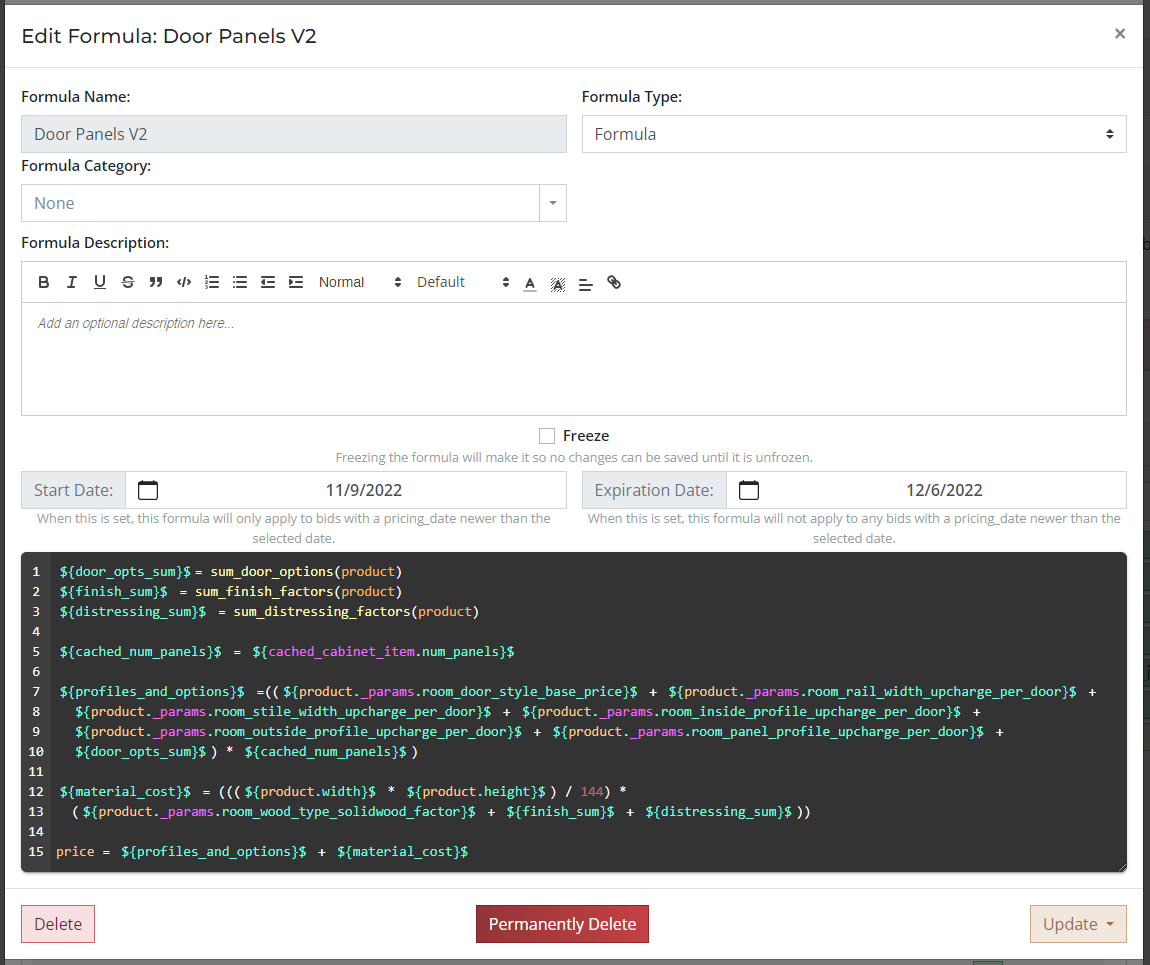
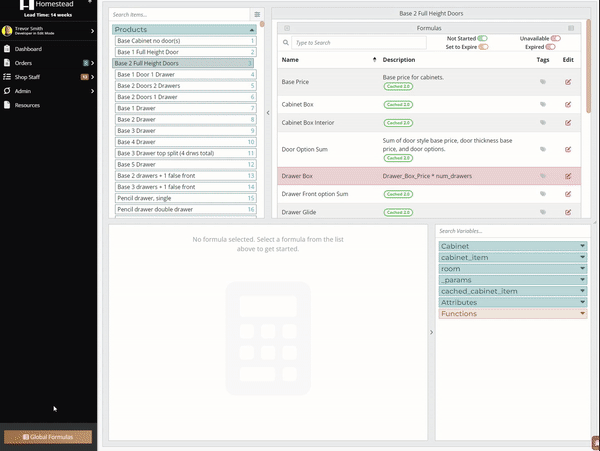
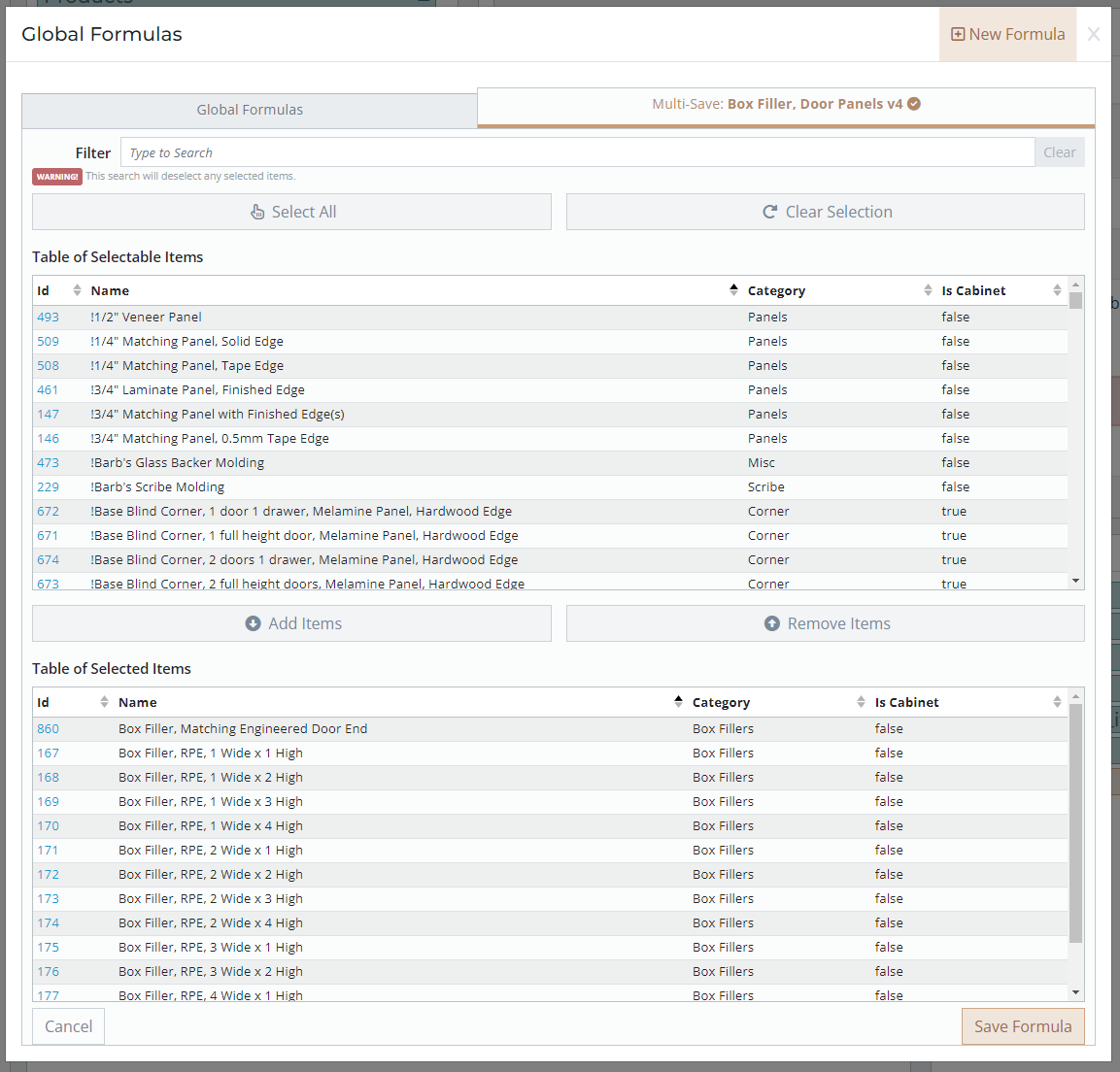
No comments to display
No comments to display