Add Modification
In this article, we will go through how to add a modification and make sure it is available where you want it.
Adding the Modification
From the modification list in the database admin, click the "Add Modification" button. Fill out all the needed information on each tab in the modification editor.
Image 1. The modification editor for a new modification.
Assigning Availability
Product Line
Assign which product line(s) this modification is available in.
Product Categories
Assign which product categories this modification should be available in. This modification's availability will be passed down through the categories down to the products. For example, if you choose the Cabinet category, it will apply to all of the sub categories (cabinet -> base, cabinet -> base -> door/open, cabinet -> wall -> corner, etc.)
Products
If you need to assign the modification directly to a product and not all the other products in the category, you can choose the products from this list.

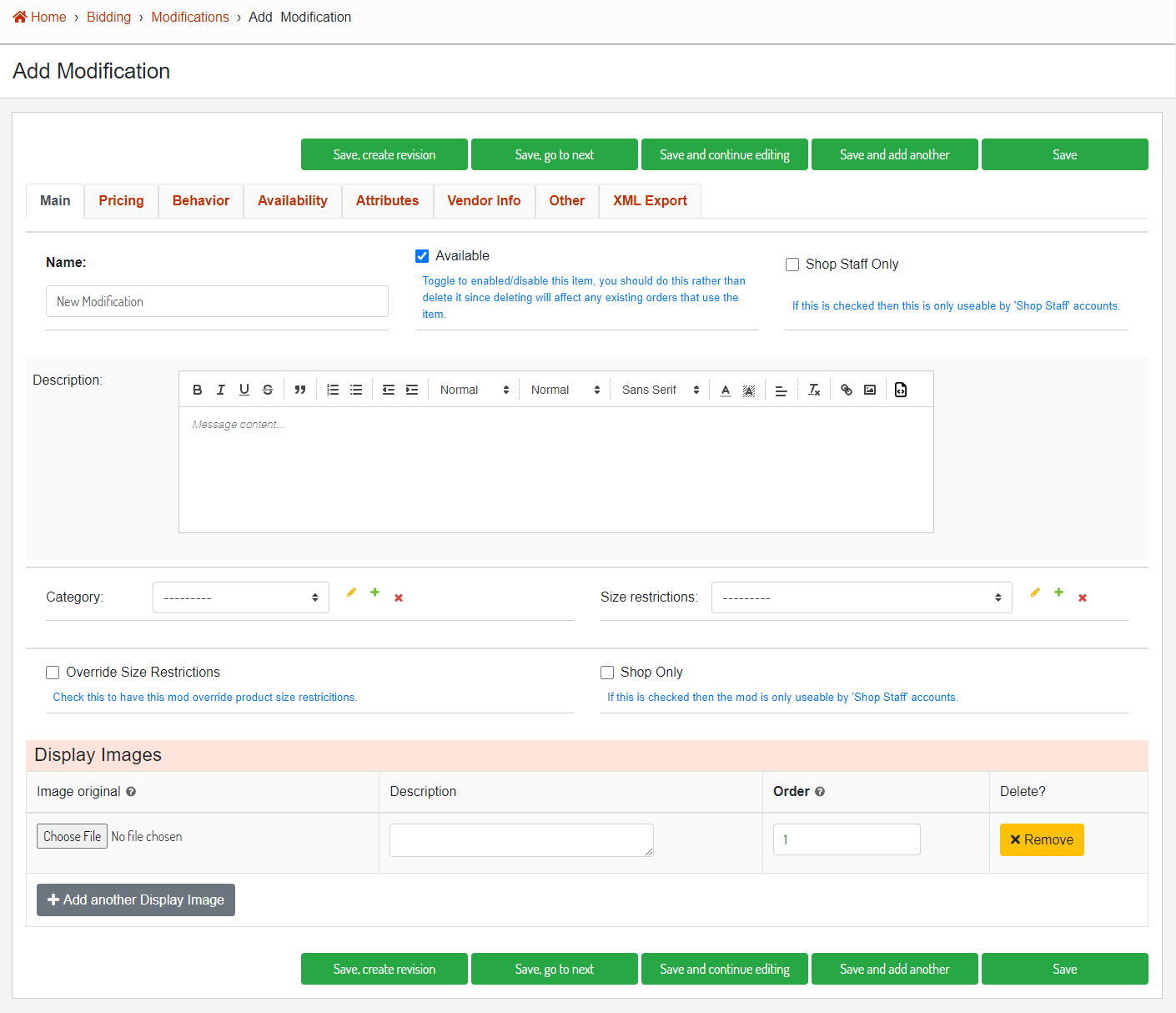
No comments to display
No comments to display