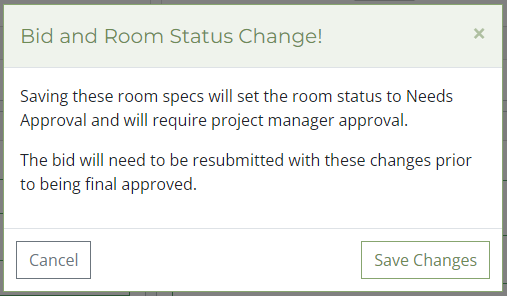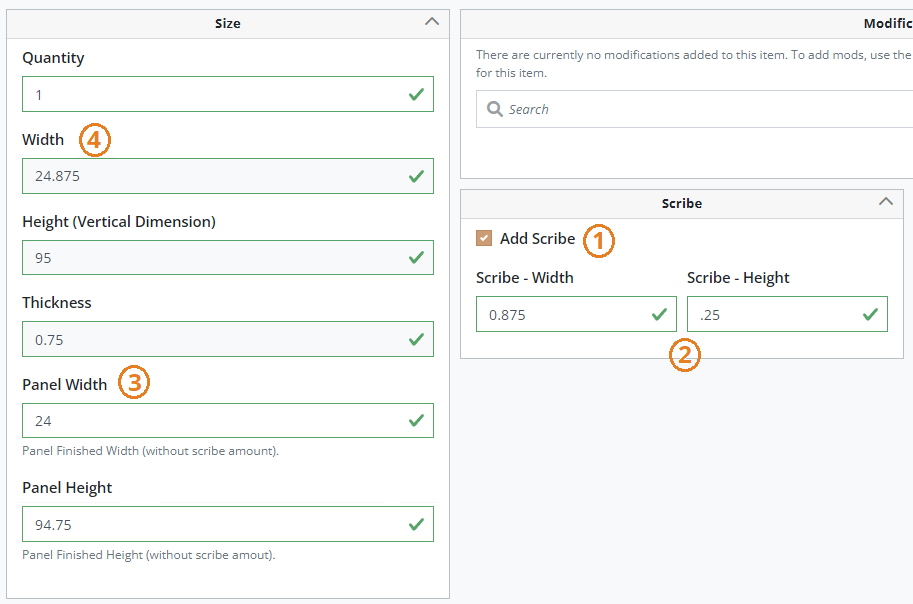5/9/2022 - 5/23/2022
Release Notes - May 9th to May 23th
New Features
Multi-Save File Upload
When uploading files on a room or product level, you no longer need to save the room / product to upload files in multiple batches. For example, you can click browse, select two files from one folder, click browse again, and the select more files from another folder.
Convert Product Line Pricing
Live pricing is now available on the room convert page to quickly compare prices between different product lines. This allows you to compare different door styles / wood types that may not be available in your currently selected product line without cloning and converting rooms.
Bid Progress Indicators
Progress Indicators help you quickly know where you are in the confirmation processes. More detailed indicators can be seen on the bid status menu (Image 1) or a general progress indicator can be seen around the status icon on the bid and room lists (Image 2). Read this training document for more information on status icons and progress indicators.
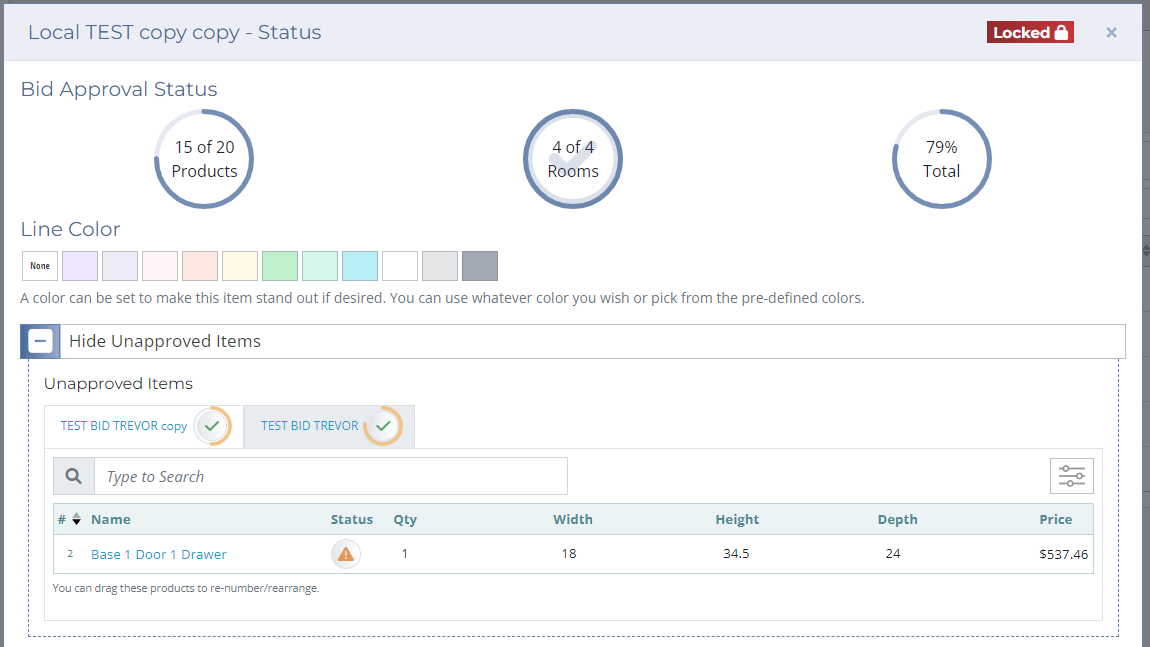 Image 1. Bid status menu display.
Image 1. Bid status menu display.
Image 2. Bid progress indicators in bid lists.
Warning Indicators for Final Approval Bids
If you save rooms specs or a product that have already been approved by a project manager, you will get a warning message letting you know you will have to resubmit the order and the room specs / product will need to be a reapproved. This means, when an order is sent back for final approval and a change is made on your end, you will have to resubmit the order as if it was sent back with changes requested.
Image 3. Room specs warning message when awaiting final approval.
This only applies to bids awaiting your final approval. If you save approved room specs / products when the order has been returned to you, their status will be set to Needs Approval, but there will be no warning message.
Product Changes
Matching Panel - Scribe
Matching panels can now be ordered by specifying scribe amounts (width and height) directly or by adding them into the overall size like in the past. This is currently only a feature for 3/4" Matching panels but if it is well received will be added to more products in the near future.
Image 4. New Scribe feature for Matching Panels.
- Check "Add Scribe" to display additional attributes.
- Fill out the width and height scribe amounts, can range from 0 to 3 inches.
- Provide the finished size width and height in the Panel Width and Panel Height attributes. These are the finished dimensions (after scribing on site).
- The Width and Height attributes are the actual size of the product (the size of the product that will be shipped to you).