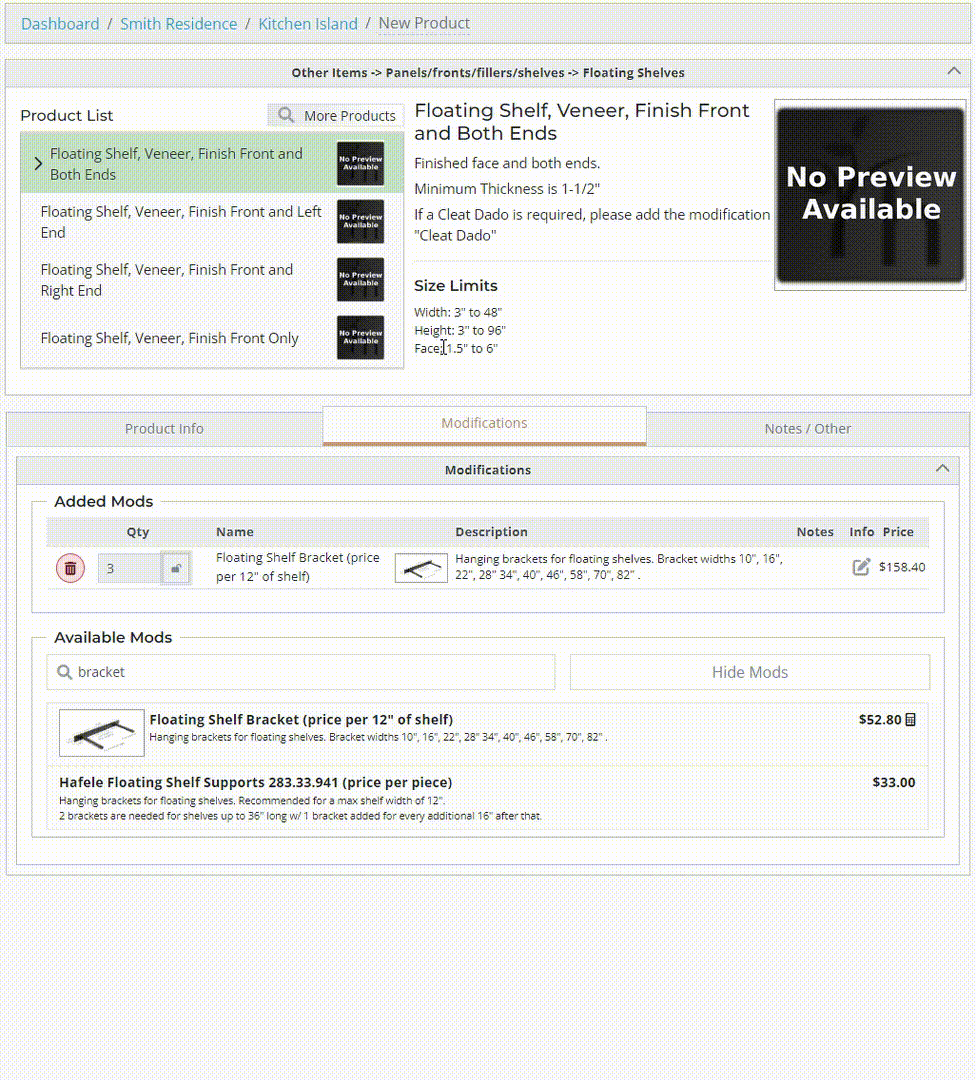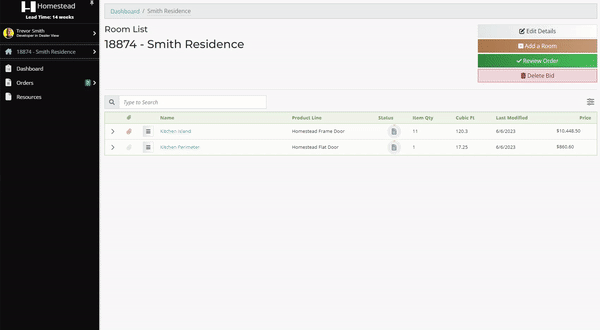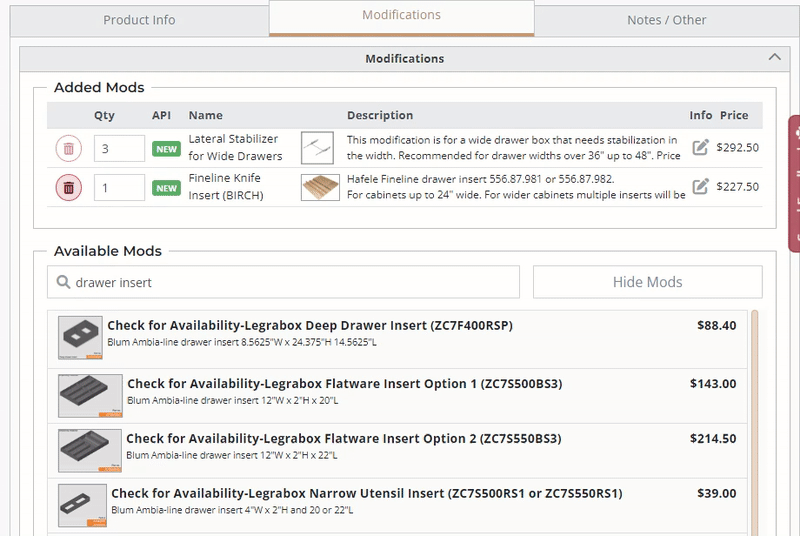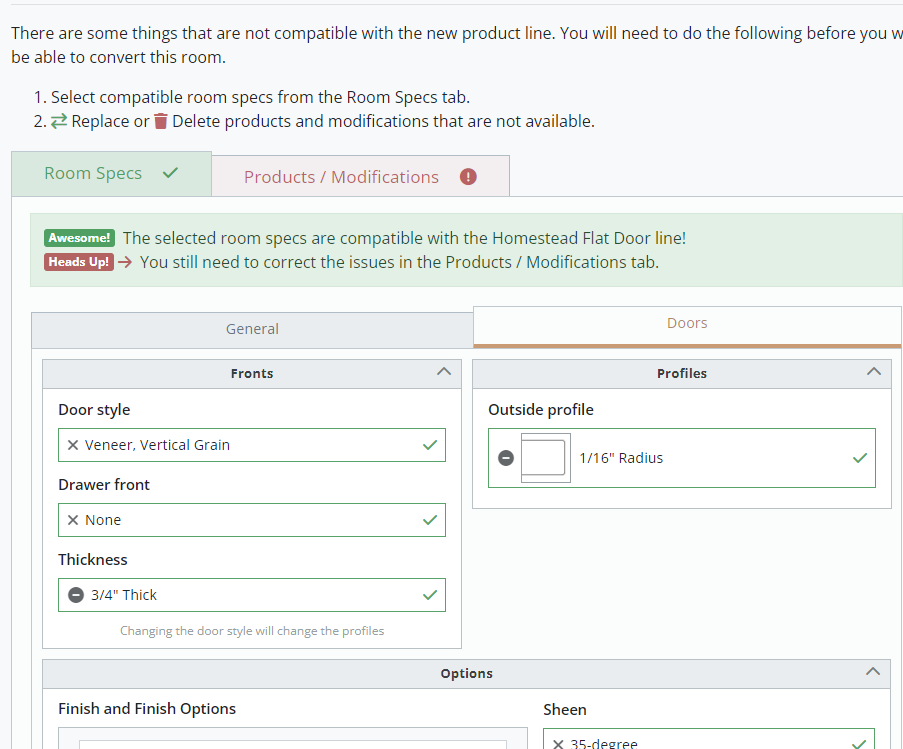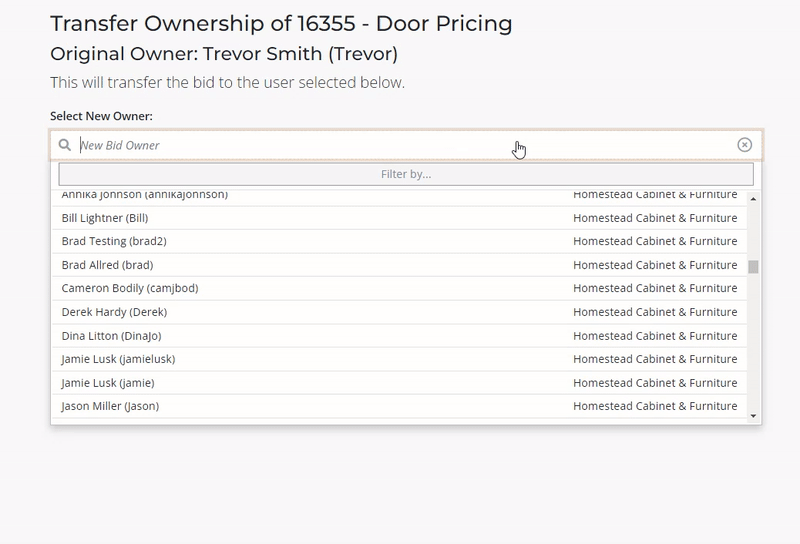1/1/2023 - 6/5/2023
Release Notes - January 1st to June 5th
Over the last several months most of our time has been focused on features that will mostly go unnoticed such as speeding up page load times, faster calculation times, and making the software more secure. We appreciate all of you using the software, and look forward to releasing more requested features in the near future to improve the custom cabinet ordering experience. Below are a few notable features that we have released over the last few months that never received a formal shoutout.
New Features
Formula Driven Modification Quantities
Selected modifications can now update the quantity automatically. This only applies to certain mods and the quantity can be overridden if necessary.
Image 1. Example of the calculated mod quantities and overriding the mod quantity.
Multi-Select Delete / Restore
It is now possible to delete / restore multiple bids, rooms, or products at once! When on a list of bids, rooms, or products, you can toggle on the multi-edit mode allowing you to select multiple items at once to either delete all the selected items, or restore them (if they are already deleted).
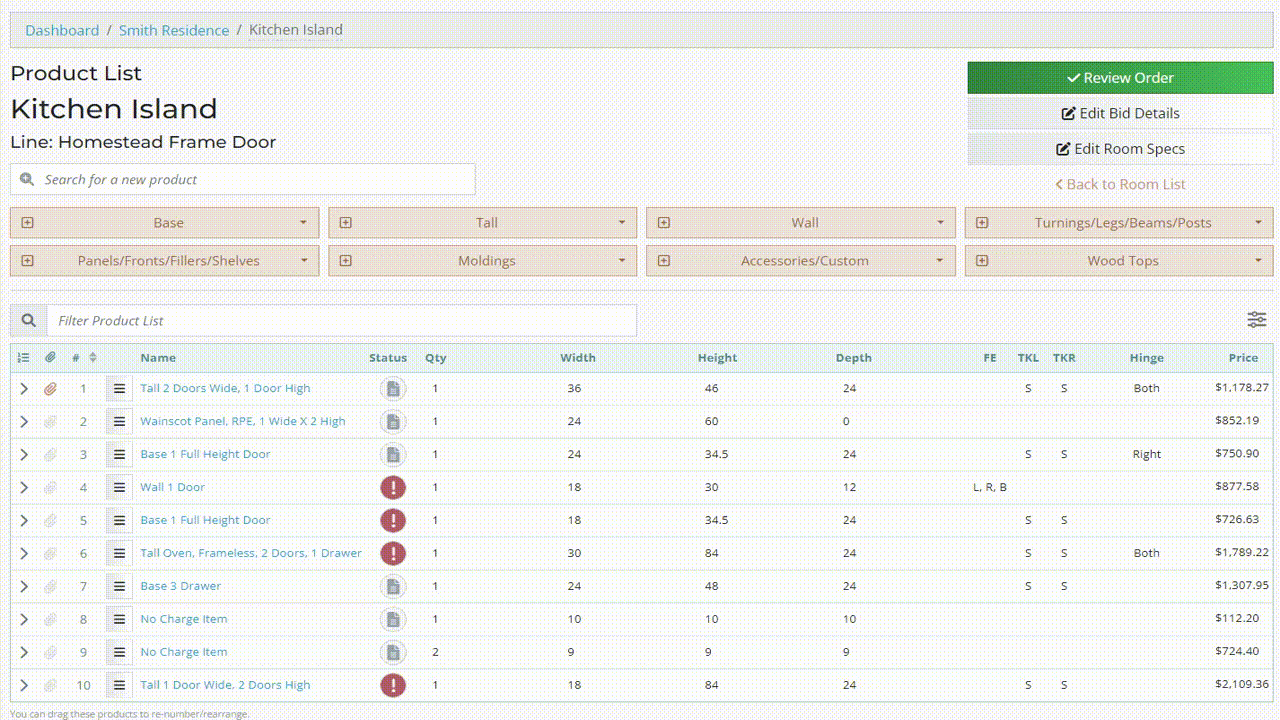
Image 2. Example of using the Multi-Edit tool to delete and then restore multiple products at once.
List View File Attachment
It is now much easier to attach files to rooms and products from any of the room / product lists. Just click the attachment icon in the list and you can drag and drop or use the file explorer to select one or more files to attach. To view all the attachments within the room or the bid, you can click on the attachment icon in the column header of the list and see them all at once. The original method of attaching room drawings on the Room Specs page and product drawing on the product editor page still work as normal.
Image 3. Using the list view file attachment feature to attach and remove a file from a product.
Changes & Fixes
Auto-Add Required Mods
Mods that are recommended / required will be automatically added to products when the requirements are met (for example, adding Lateral Stabilizers to drawer cabinets that are wider than 36"). When a mod is automatically added, a popup will appear to inform you which mod was added and why. You can opt out of these mods by clicking the delete mod button, the mod will be moved to the "Removed Required Mods" section. Removed mods are not included in the price and will not be included in the finished product.
Image 3.4. Example of removing an auto-added required mod.
Change Product Line
The Change Product Line feature has been updated to be more user-friendly and the issue that would cause the product line conversion to fail has been fixed. Simply fix all highlighted fields, delete / replace any incompatible products / modifications then click the Convert Room button.
Image 4. Improved "Change Product Line" feature.
Bid Transfer
The bid transfer dropdown list has been reworked to be more readable and user-friendly. The list will show everyone from your dealership and from Homestead. You can filter the list by dealership by clicking on the "Filter by..." button. You can also search for the user by typing in their name or dealership.
Image 5. Dropdown list of available users to transfer your bid to.
Auto-Lock Hotlist Item Numbers
To avoid item numbers accidentally getting changed in hotlists, all item numbers will be locked when creating a hotlist from an existing order. This also applies to items that are moved or copied into existing hotlists. The numbers can still be unlocked and rearranged as normal.
Unsaved Changes Warning
To avoid accidentally leaving the page before saving, we've added a warning message when leaving the bid details, room specs, or product editor page. This message should only appear if there are unsaved changes on the page. Clicking the Cancel button will keep you on the current page and give you a chance to save your changes.
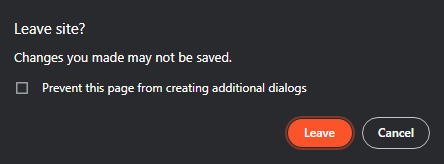
Image 6. Message that shows when leaving a page without saving.
Custom Tab Fixed Date Range
There is now a Fixed option for your custom tab date range. Previously, you could only have a rolling date range (for example, from a week ago to today). Selecting Fixed will allow you to have a fixed start and end date for your custom tab.