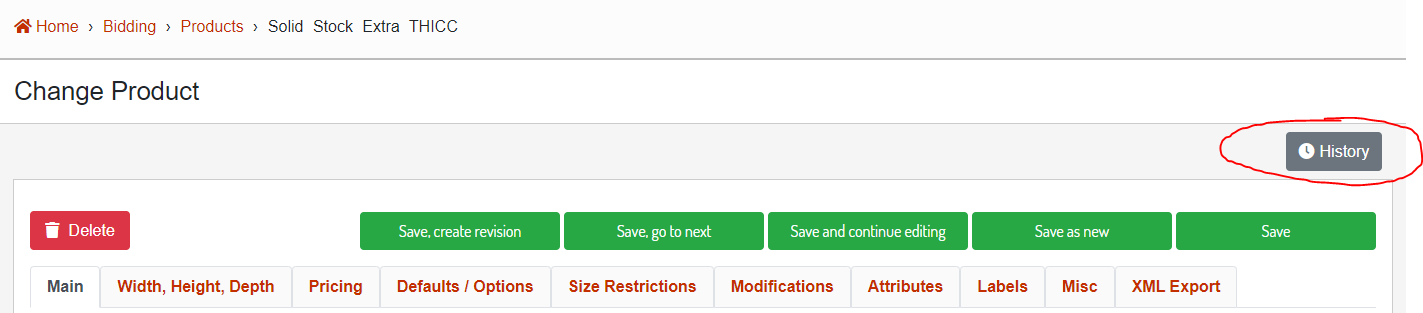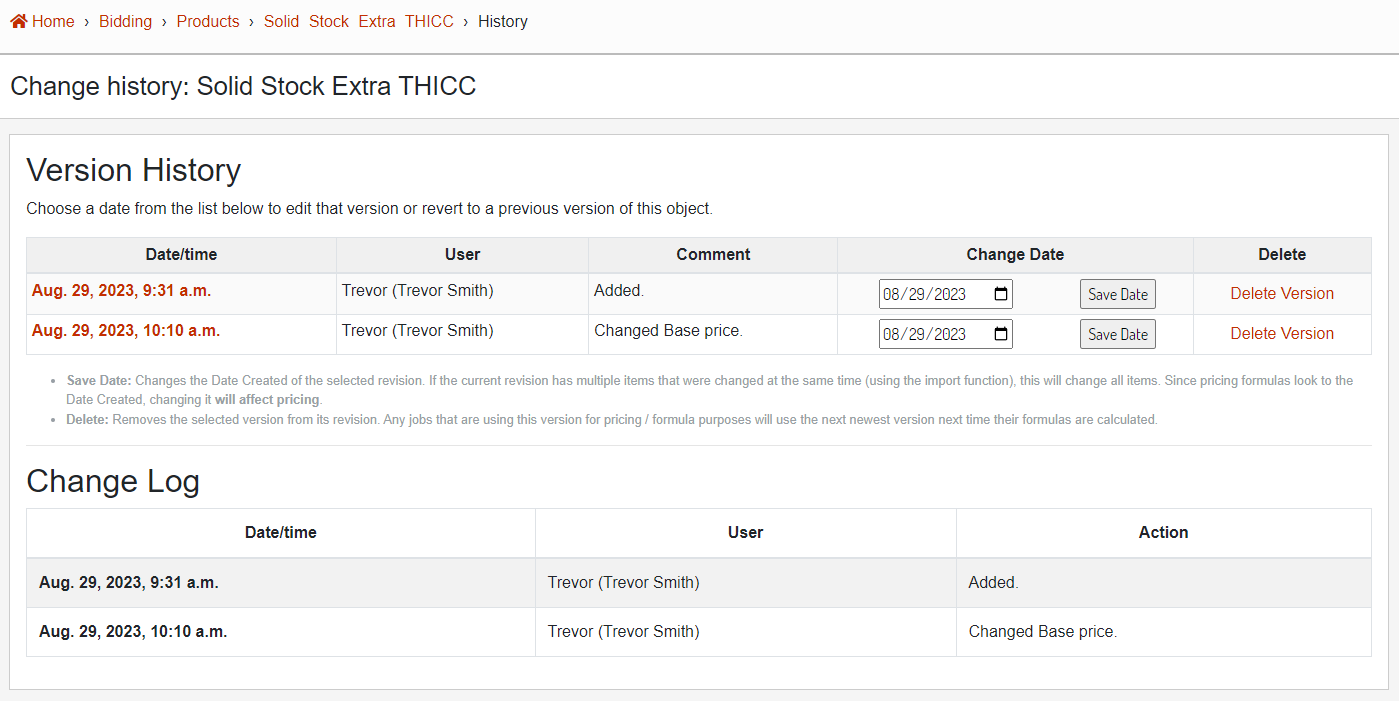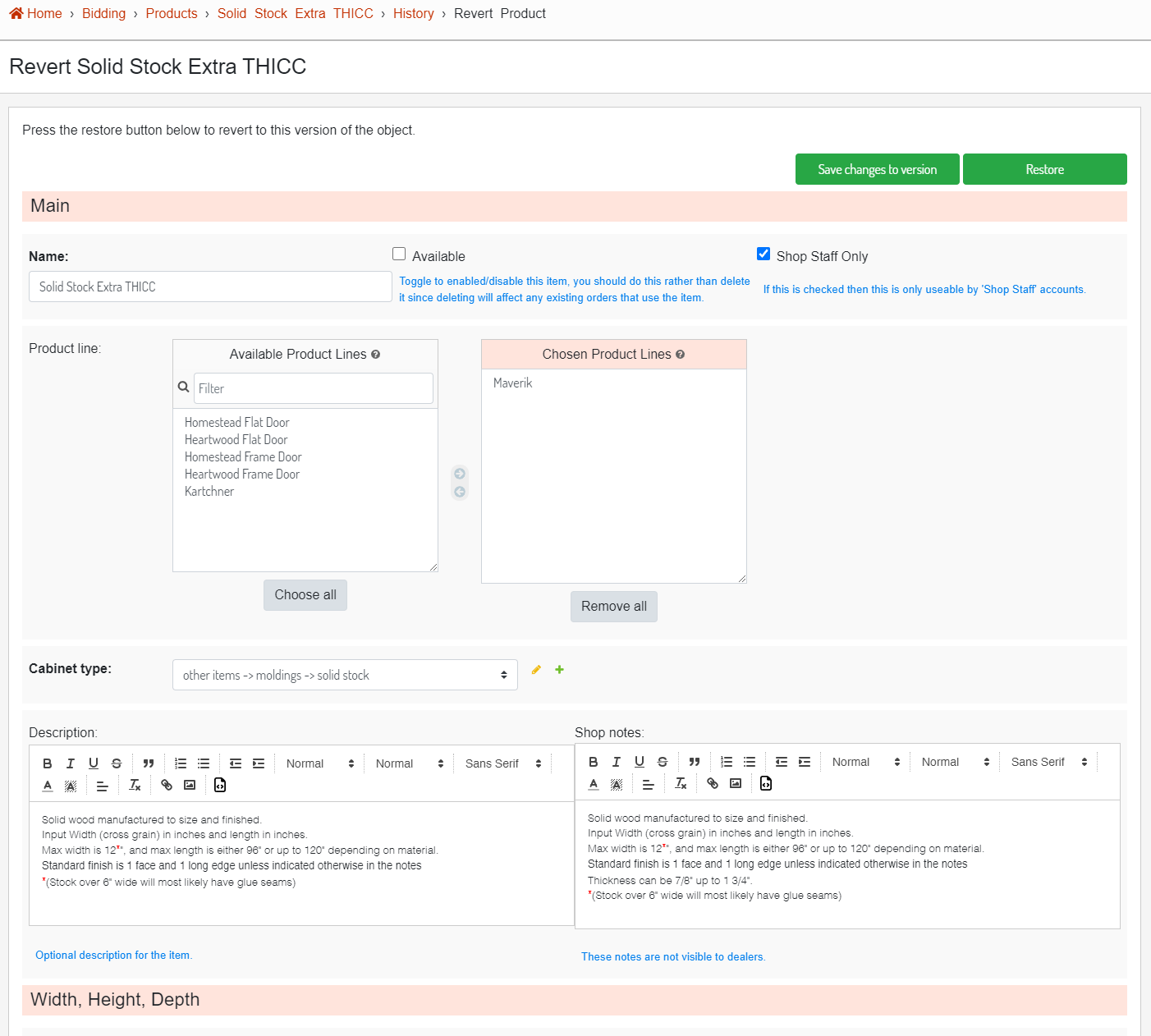Pricing Version
This article will go over a all of the functions that you can perform to a item version.
Getting to the Pricing Versions
Click the History button from any of the item editor pages in the database admin that supports versions.
Image 1. Location of the item history button.
Image 2. Version history and change log.
Edit Version
To edit an existing version, clicking on the Date / Time of the version will open the version editor.
Image 3. Product version editor.
Save Changes to Version
The "Save changes to version" button will save the current version but will not impact the current database item. A possible reason you would want to update a version is if the pricing was saved at the wrong value and now needs to be updated.