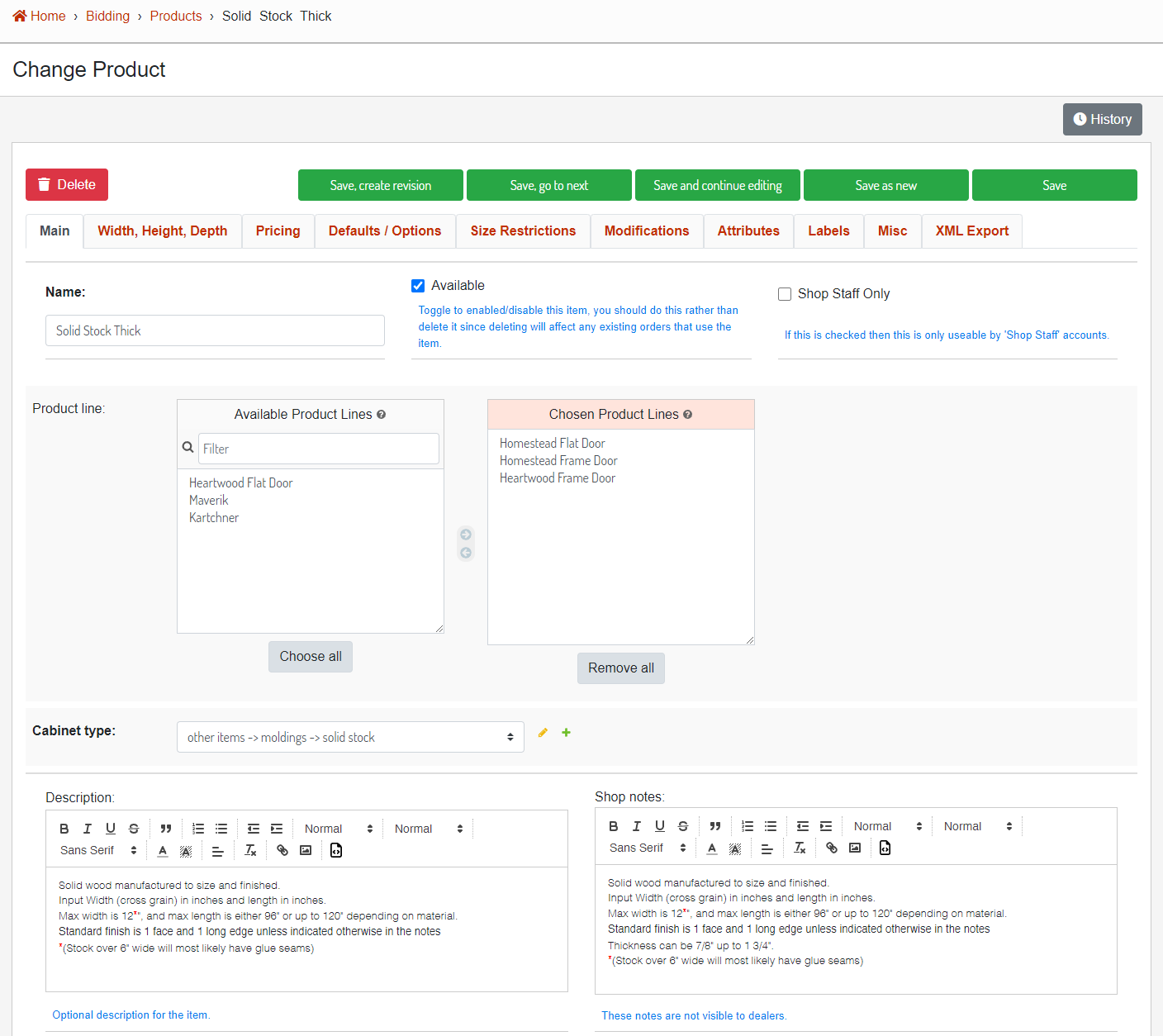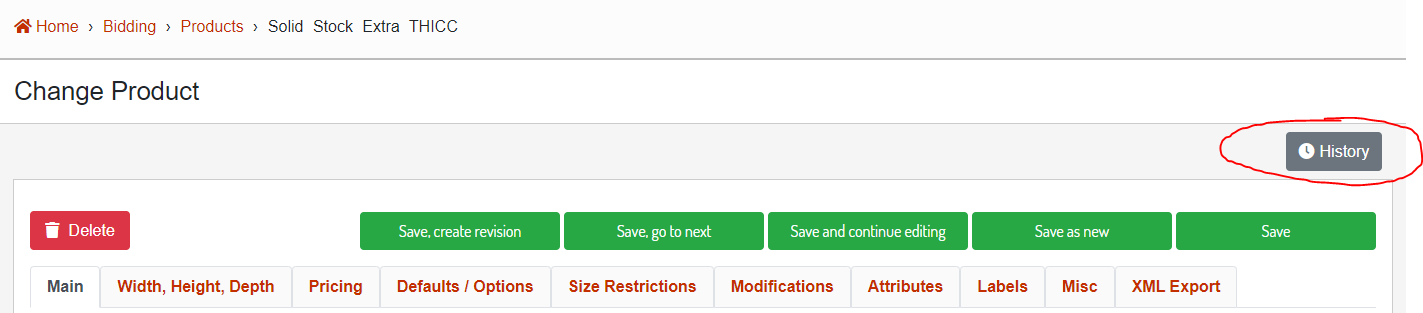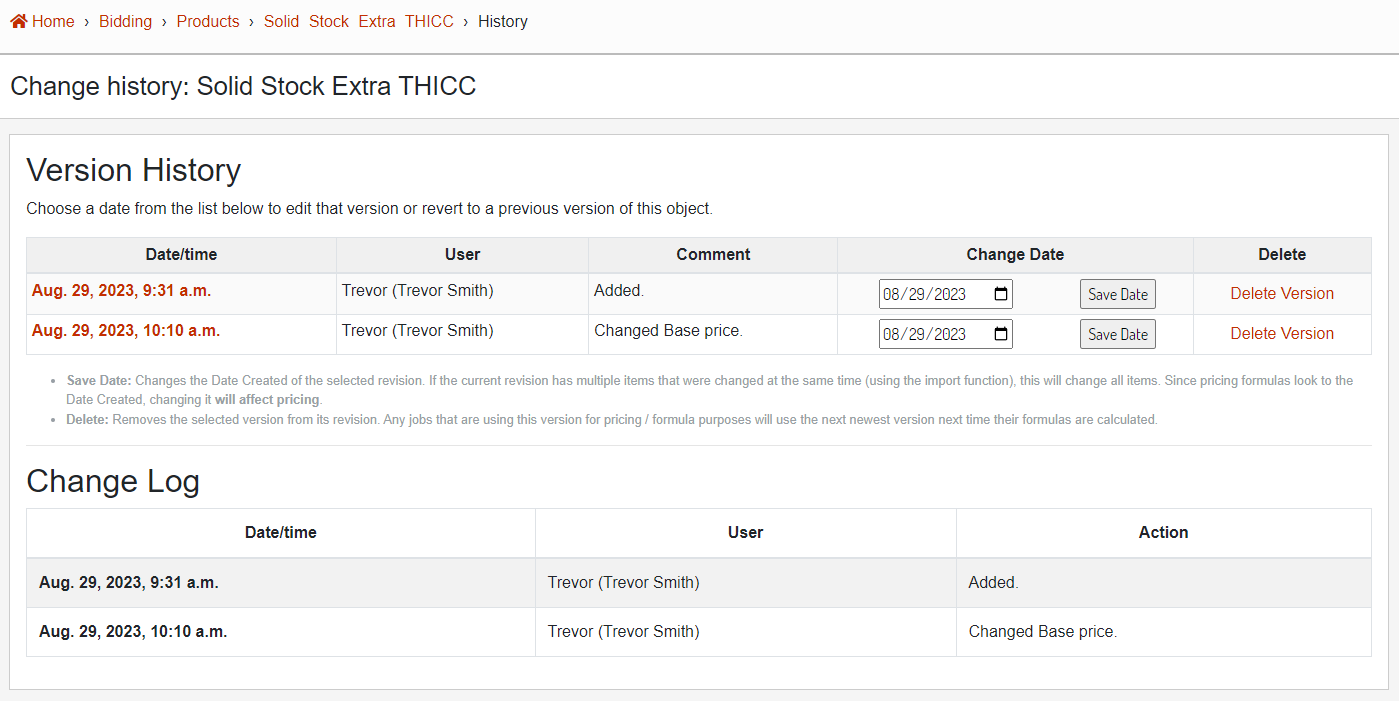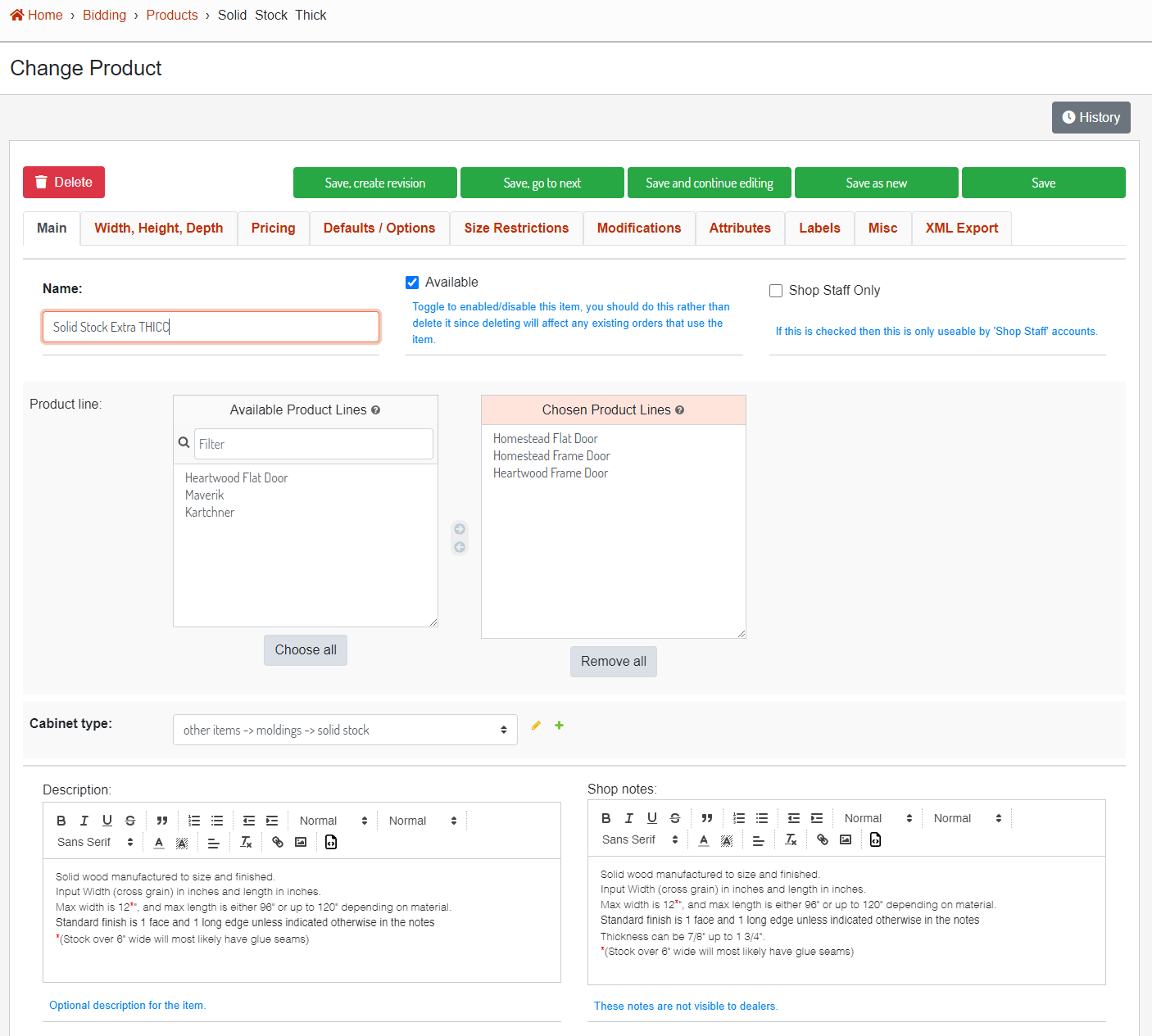Pricing Version
WhenThis addingarticle will go over a newall product,of itthe isn't always necessary to start over from scratch. If there is an existing itemfunctions that is fairly similar to what you are wanting to add, you can useperform to a item version.
Getting to the "SavePricing asVersions
Click featurethe toHistory create a new productbutton from anany existing product.
1. Selectof the Baseitem Product
editor First,pages select which product you want to basein the newdatabase productadmin offthat of.supports versions.
Image 1. SolidLocation Stockof Thickthe item history button.
Image 2. Version history and change log.
Edit Version
To edit an existing version, clicking on the Date / Time of the version will be used asopen the baseversion product.
2. Make Desired Changes
Next, you will want to make any changes to the base product that you want reflected in the new product. For example, we will rename the Solid Stock Thick product and give it a new base price. After you have made changes, do not click the save button.editor.
Image 2. Changes made to base product that we want reflected on the new product.
3. Save as New
Once the changes are made, use the "Save as new" button. This will create a new product with the changes you have made and will leave the original product unchanged. A new Version will be created for the newly added product, so it is important that if any pricing information was not changed before clicking "Save as new" it should be updated in the Version (see Version - Update article) as well.