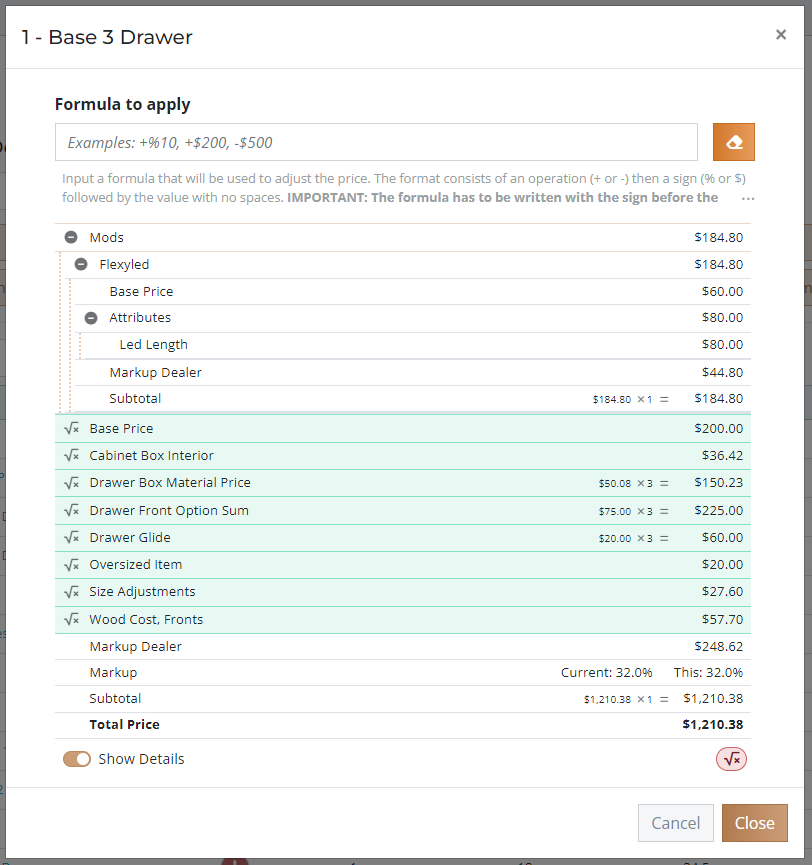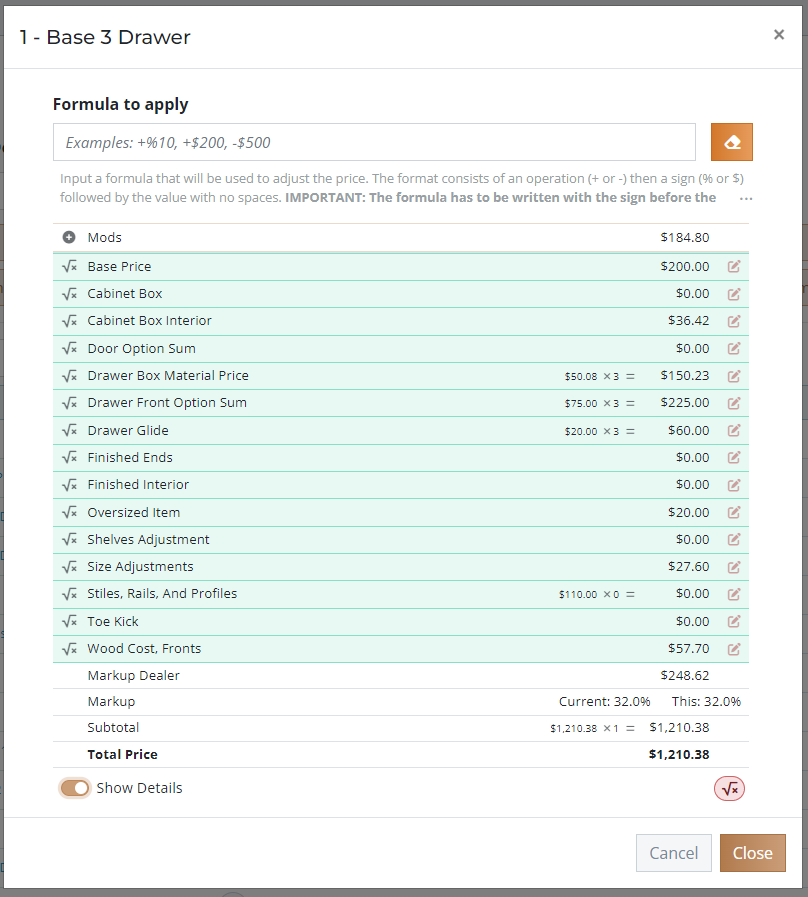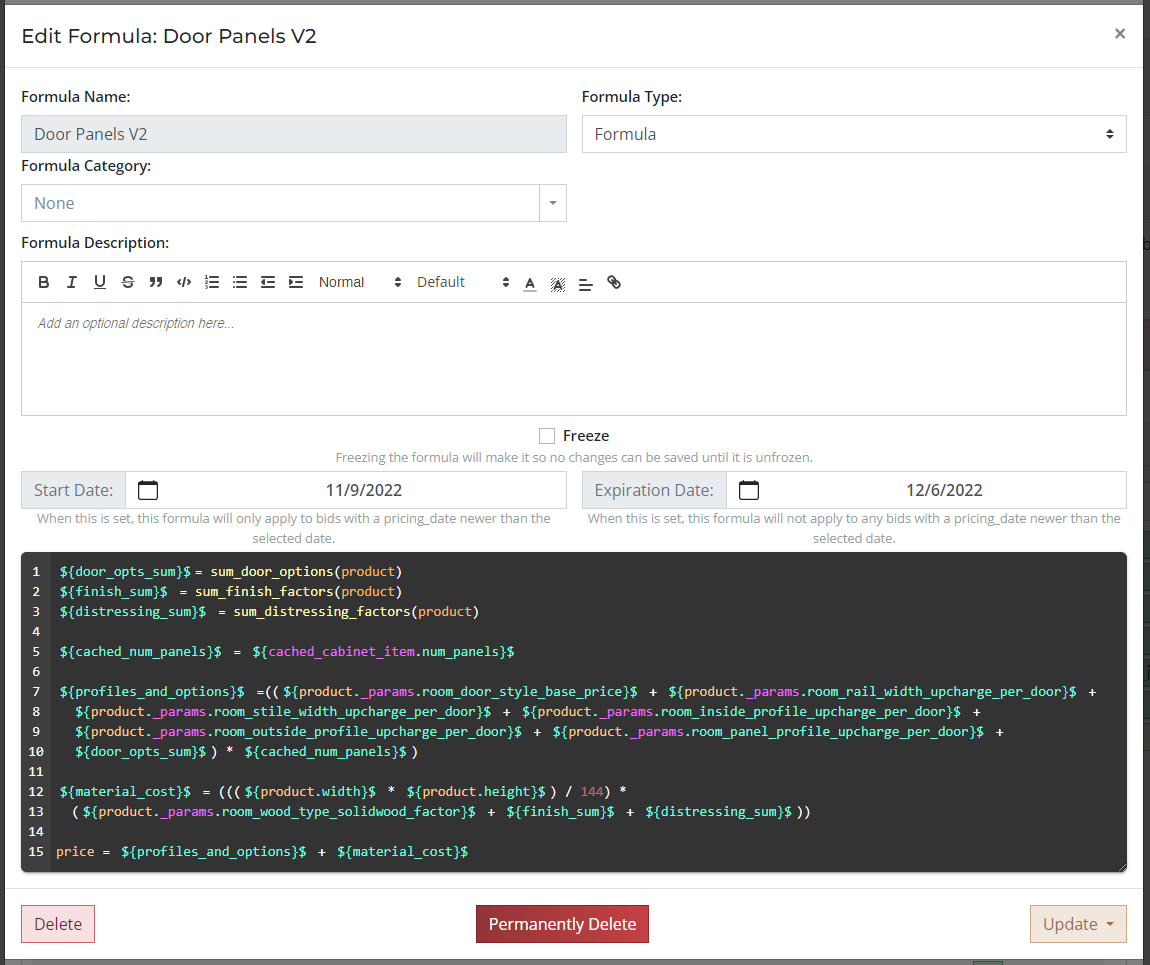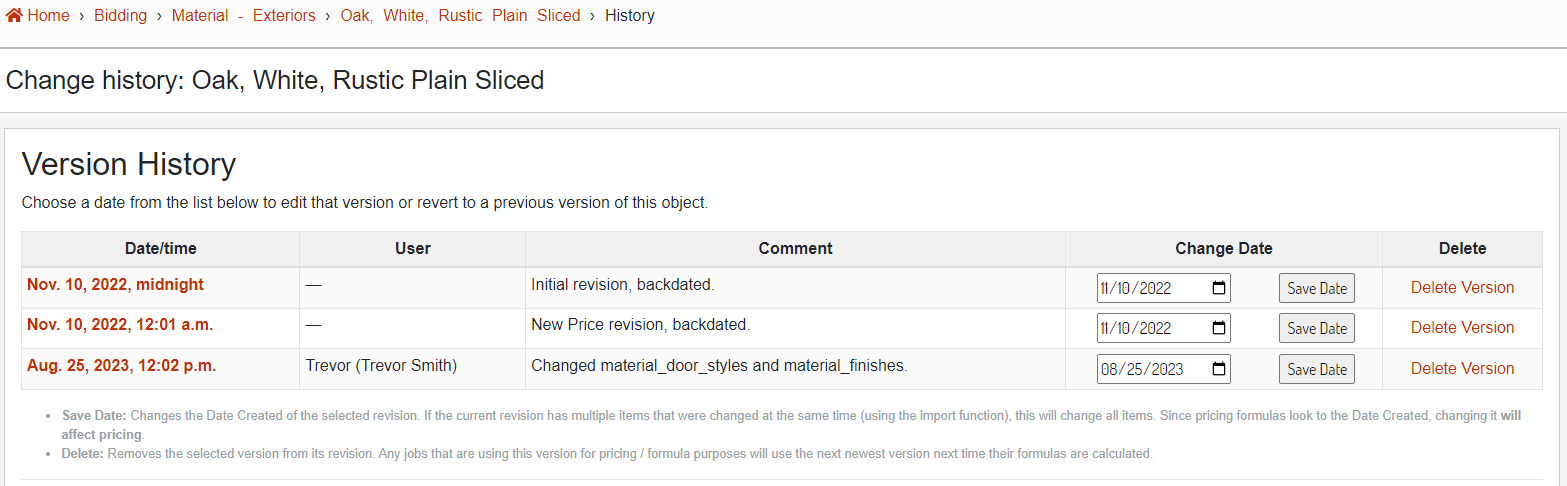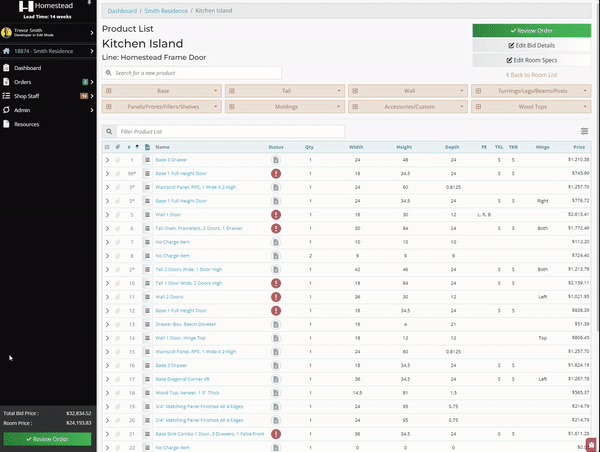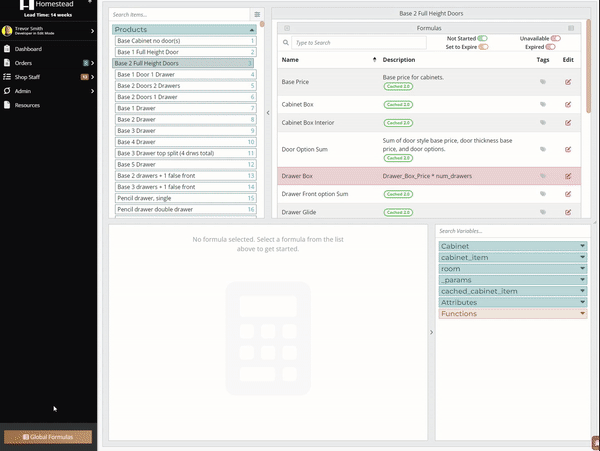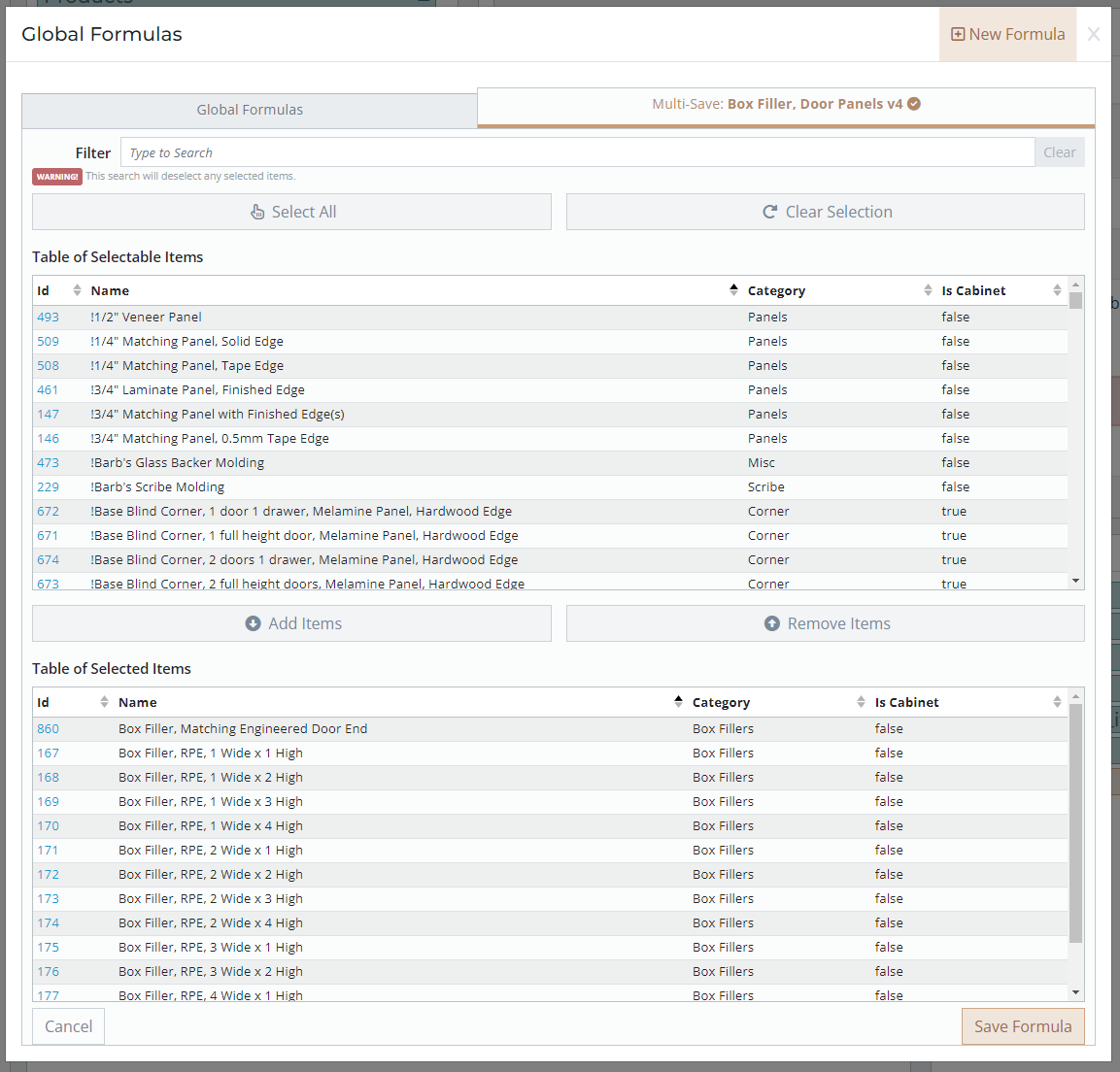How Does Pricing Work?
Pricing is a tiered system:
- Bid price is a sum of all the room prices plus the shipping price and hotlist fee.
- Room prices are a sum of all the product prices.
- Product prices are a sum of all the product pricing formulas, attribute prices, and modification prices.
- Modification prices are a sum of any modification pricing formulas and attribute prices.
Pricing Breakdown
A product's pricing breakdown (see Image 1) can be viewed by clicking on the product price wherever it is visible (on product lists or the product editor). The pricing breakdown shows a breakdown of all the pricing that goes into the final price of the product, any green line items can be clicked to see a popup of the pricing formula and it's variables (see Image 2). If there are any errors in the pricing formula or any of it's variables, it will be outlined in red and will tell you the error in the formula breakdown.
Image 1. Pricing breakdown of Base 3 Drawer product.
Image 2. Formula Breakdown of Drawer Front Option Sum formula.
While in edit mode, all pricing formulas will be shown, even those that are $0.00. By clicking the edit icon on the right end of the line item, the pricing formula editor will open for this pricing formula in a new tab (see Image 3).
Image 3. Pricing breakdown in edit mode.
Pricing Formulas
Pricing formulas are written in JavaScript in the pricing formula editor. A single formula can be shared by any number of products / modifications, for example, the Base Price formula is shared by basically every product on the site. A single product / modification can have any number of formulas linked to it.
Each formula has a Start Date and Expiration Date which are used to determine if this formula should be used when calculating a product price. For example, the Door Option Sum formula has a start date of 11/9/2022 and no expiration date, this means that a bid with a pricing date after 11/9/2022 will use this formula.formula (see Image 4).
If no start date is set on a formula, all bids, regardless of the pricing date, will use the formula. If a bid's pricing date is old enough that no formulas apply, the built-in formulas will be used as a fallback.
Expiring a Price Formula
AsThe anotherexpiration exampledate foris expiringused to disable a formula,pricing formula after a certain pricing date. As an example, the Door Panels V2 formula has a start date of 11/9/2022 and an expiration date of 12/6/2022, this means that this formula is only used by bids with a pricing date between those two dates. Any bids with a pricing date after 12/6/2022 will not use this formula. This feature is used to expire old pricing formulas and introduce new formulas (see Image 4).formulas.
Image 4. Door Panels V2, expired formula example.
Pricing Versions
In order to ensure accurate pricing on orders as pricing factors change, we keep a record of all pricing factors (materials, door styles, product base prices, etc.) when they are changed. These records are called Versions and can be viewed in the database admin by clicking on the History button from within the item editor (see Image 5). A Version is basically a snapshot of the database entry when it is saved so we can keep track of what changes and when.
All bids are assigned a Pricing Date when they are created which determines which Version should be used. For example, a bid with a pricing date of August 22th, 2023 would use the Version from Nov. 10, 2022, 12:01 a.m. in the image below because it is the first Version before the pricing date. If a bid were created today, it would use the Version from Aug. 25, 2023, 12:02 p.m. because it is the most recent Version before the pricing date. This essentially allows us to lock in pricing for dealers on bids even though prices change quite frequently.
By clicking on the Date/Time of a Version you can edit any of the cached values of that Version or you can revert the current database entry to the cached Version.
Image 5. Version history for Oak, White, Rustic Plain Sliced.
A bid's pricing date can be checked or changed by clicking on the bid price from any page. You can select a new date for the pricing date, this will update all pricing for the bid (see Image 6).
Image 6. Accessing the bid pricing date.
Link Formulas to Products / Modifications
There are three ways to link price formulas to a product / modification:
- Global Formula Actions
- In the pricing formula editor, you can use the actions column in the global formulas to add / remove modifications from the currently selected product / modification. This is useful when working on a single product.
Image 7. Add / remove formulas via global formula actions.
- Global Formula Multi-Select
- In the pricing formula editor, you can select a single pricing formula to save to multiple products / modifications at once. Click on the formula in the global formulas, then switch to the second tab to use the Multi-Select feature.
Image 8. Add / remove formulas via global formula multi-select.
- Database Admin
- From the database admin on the product / modification editor page, you can use the Price Formulas to link to any existing pricing formula.