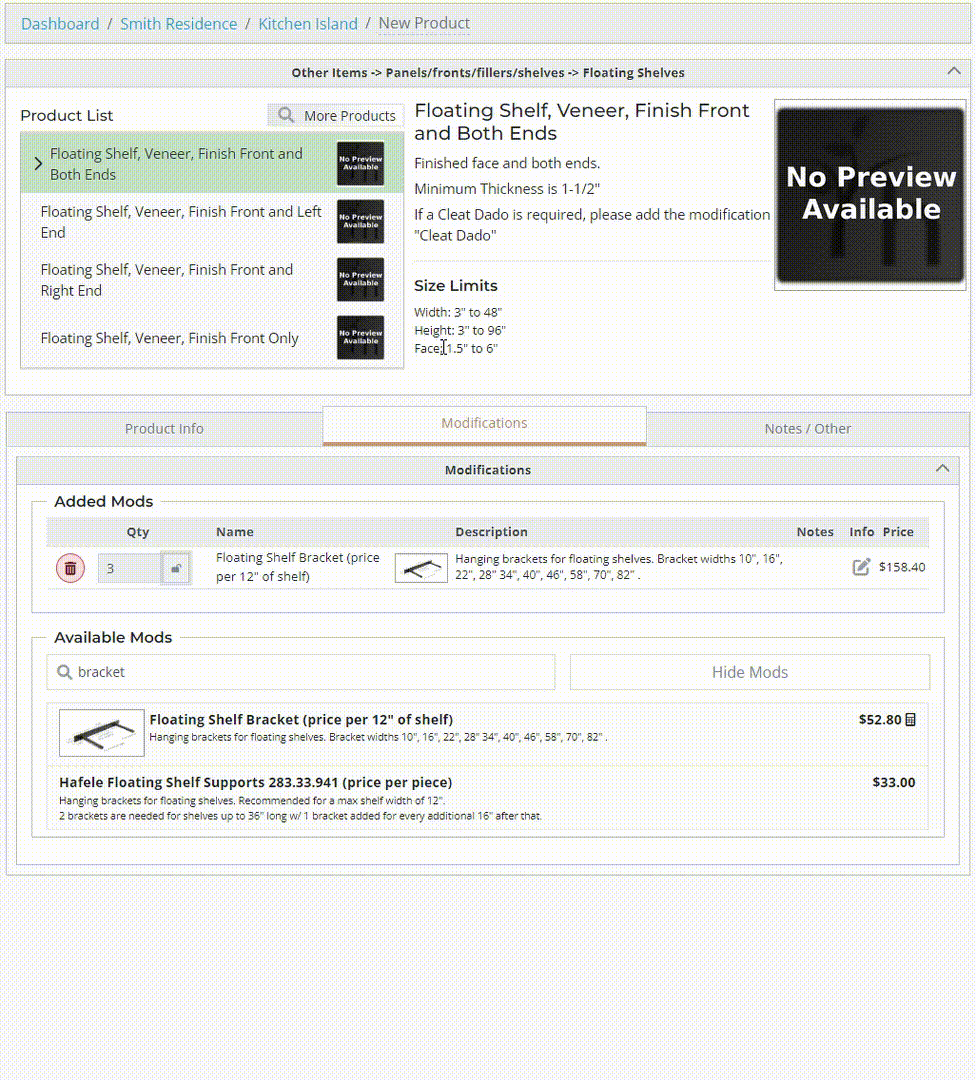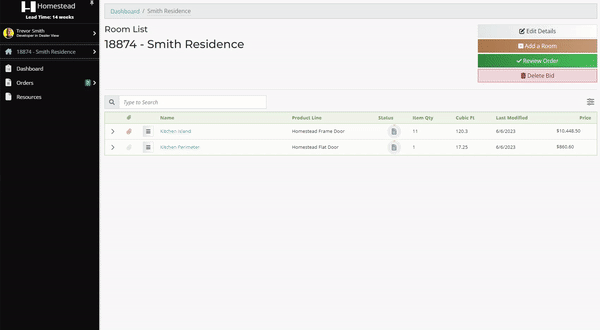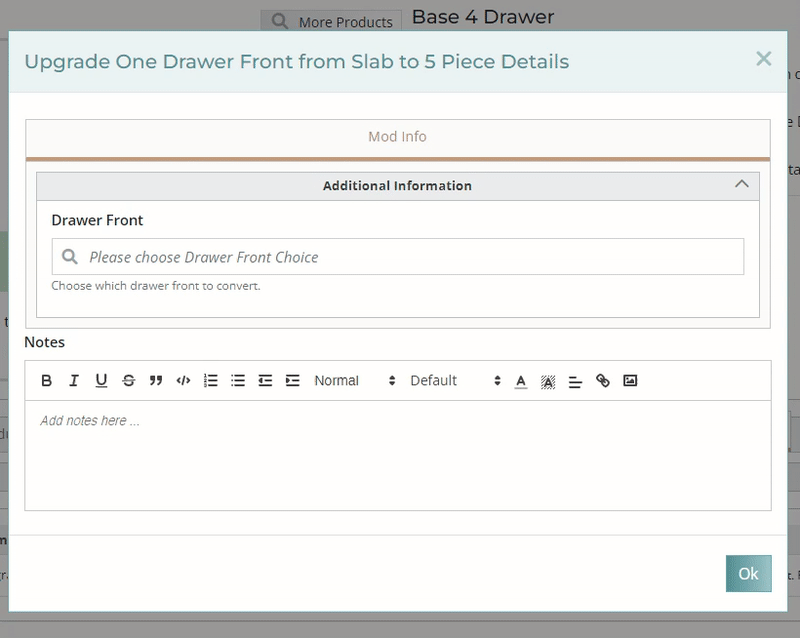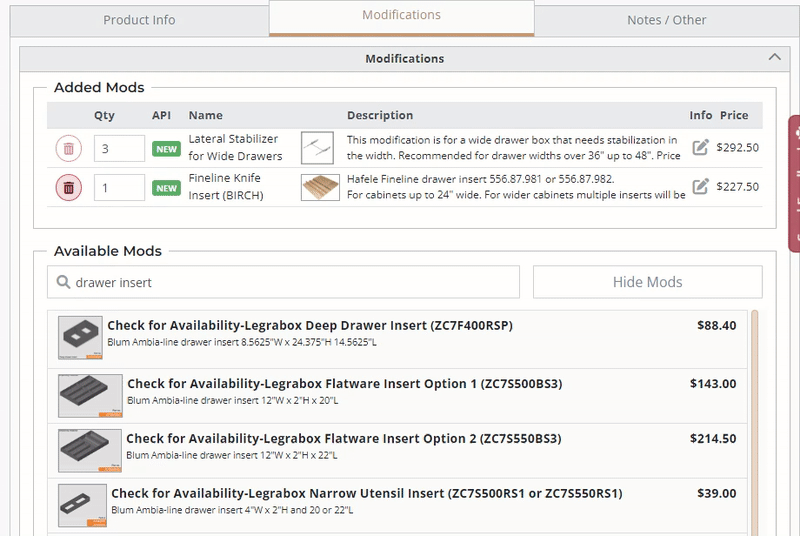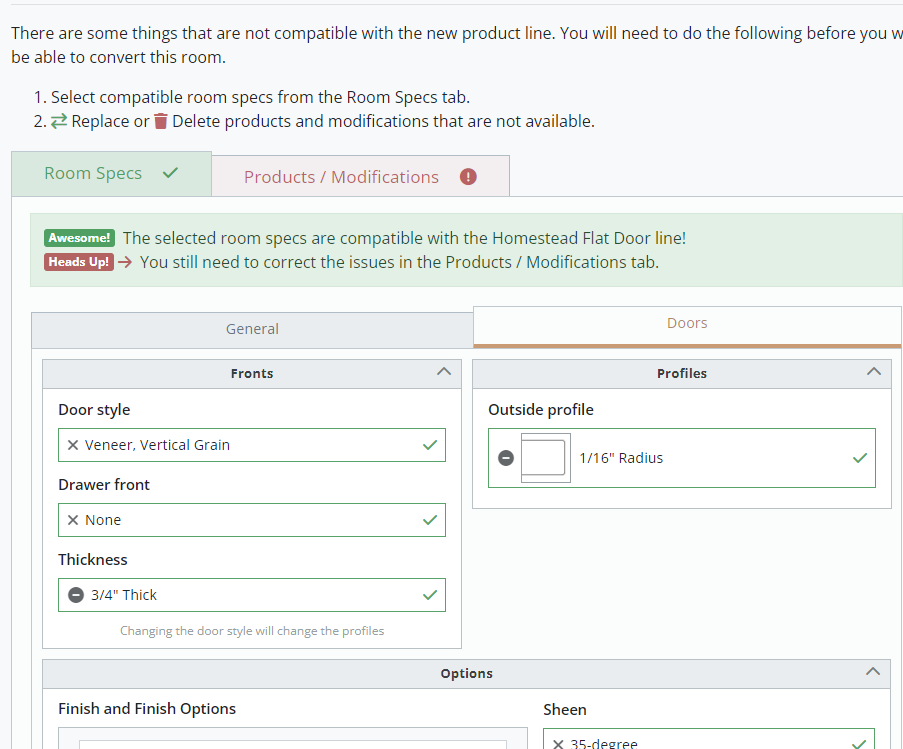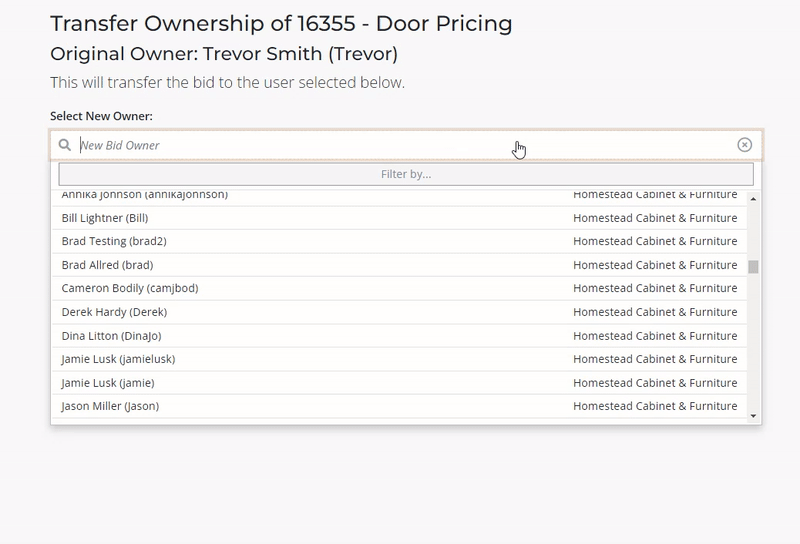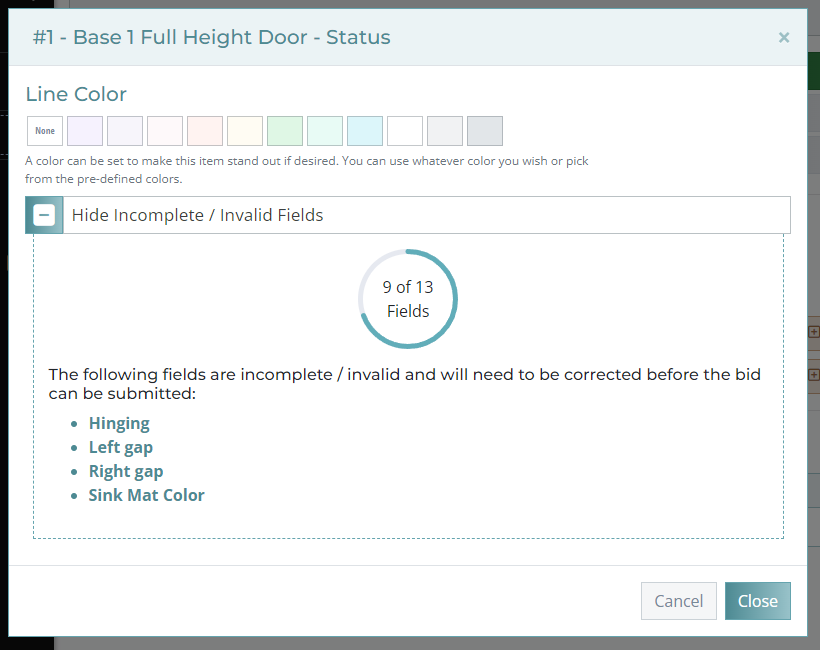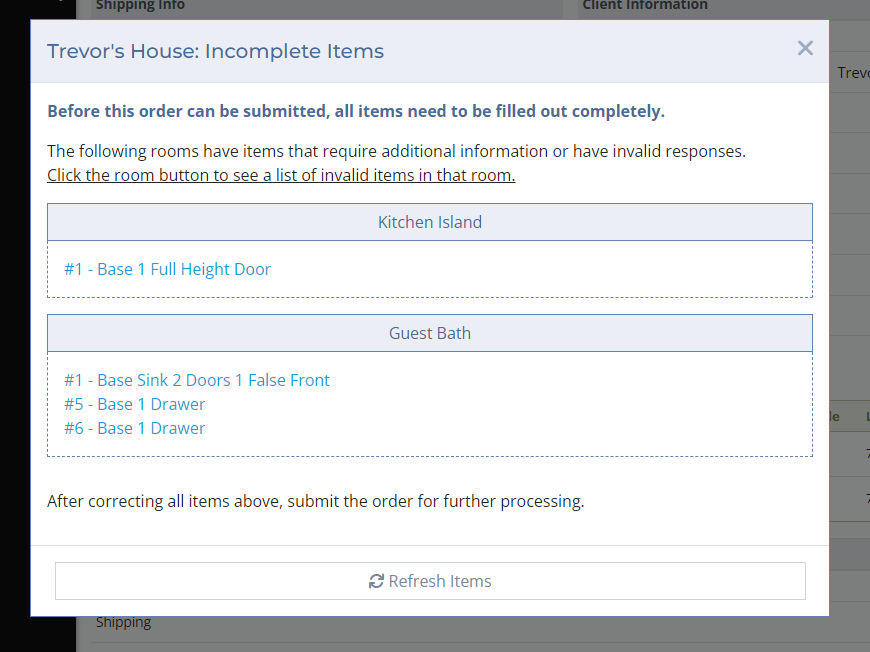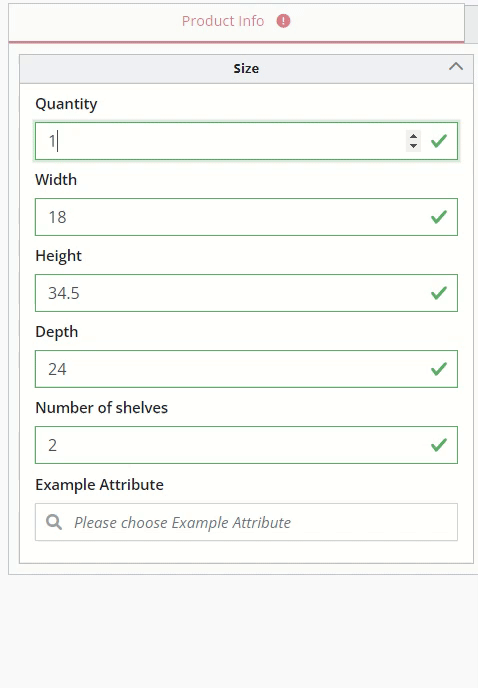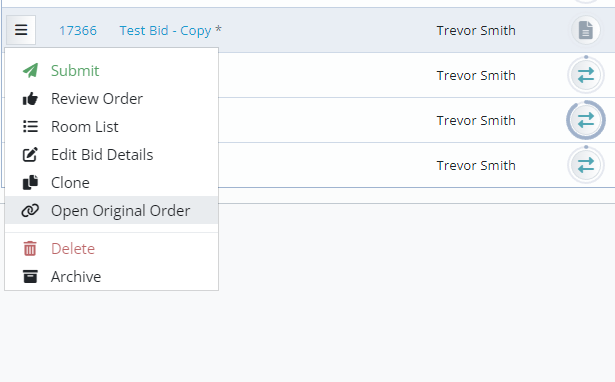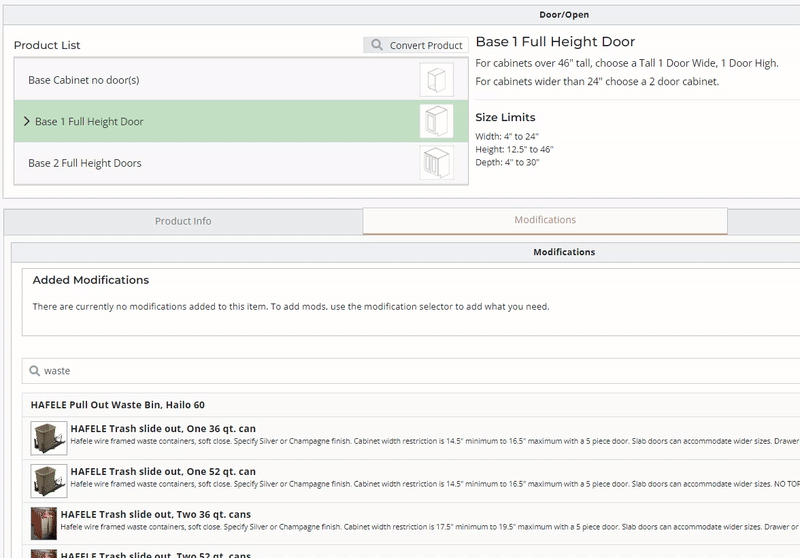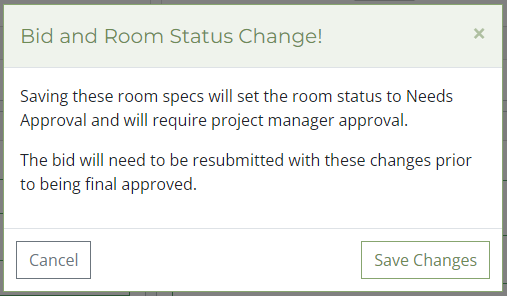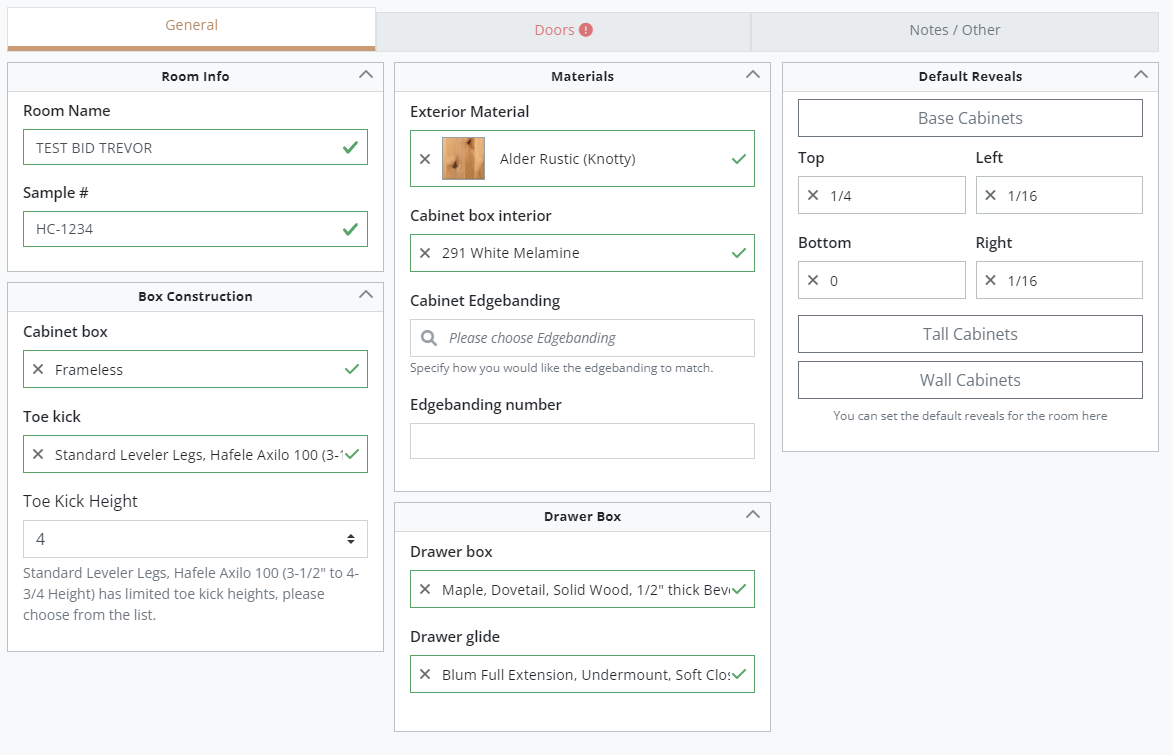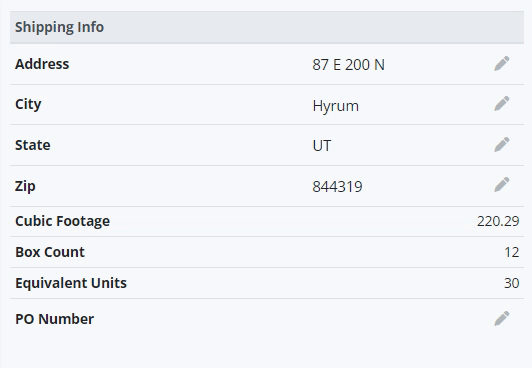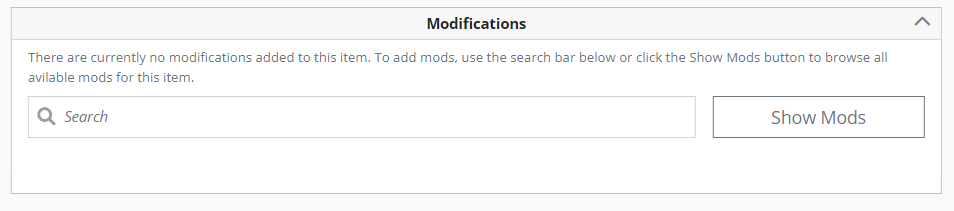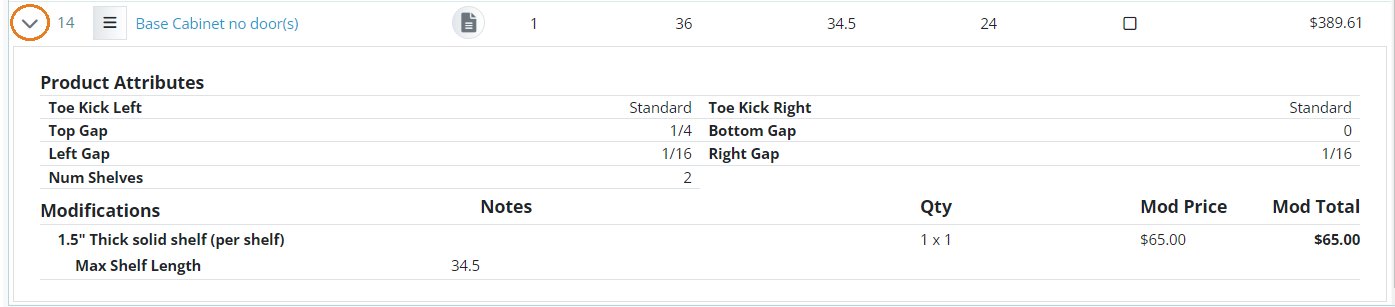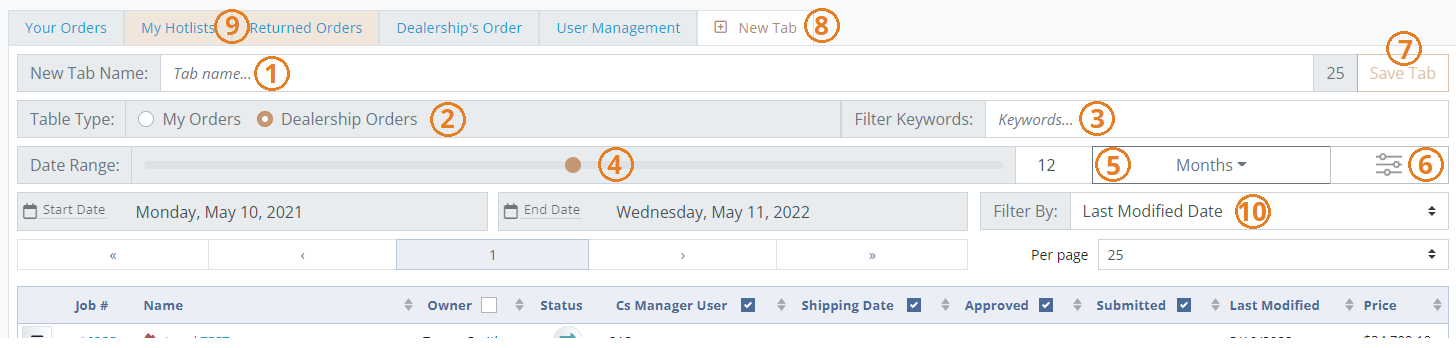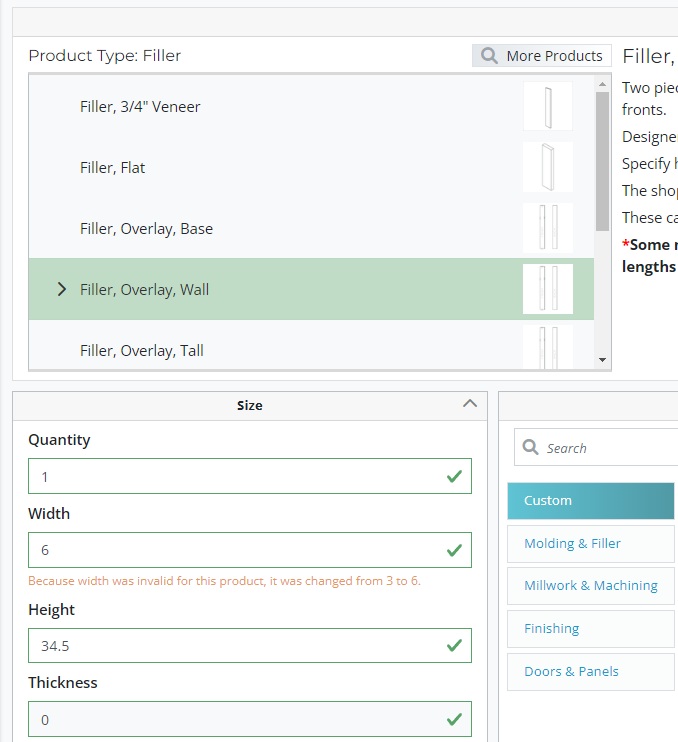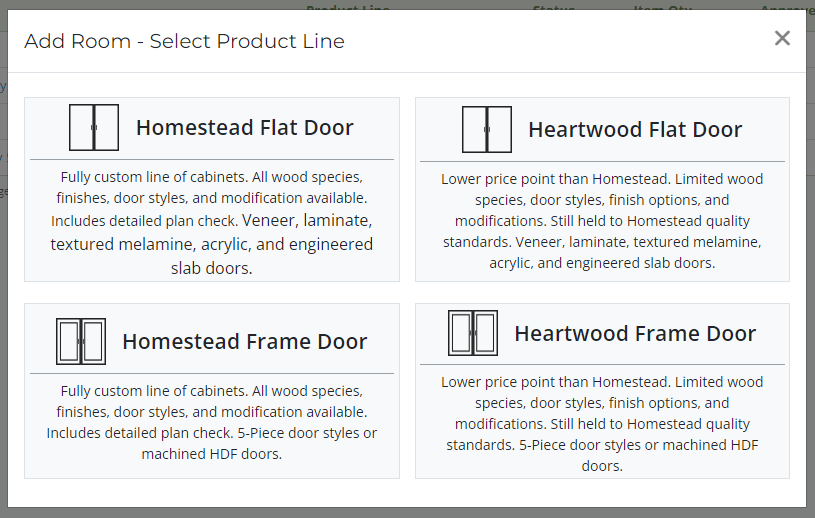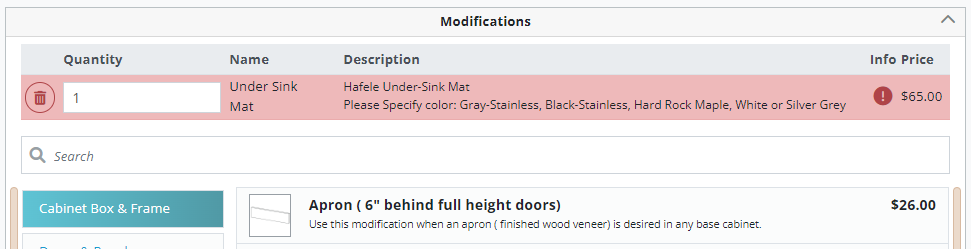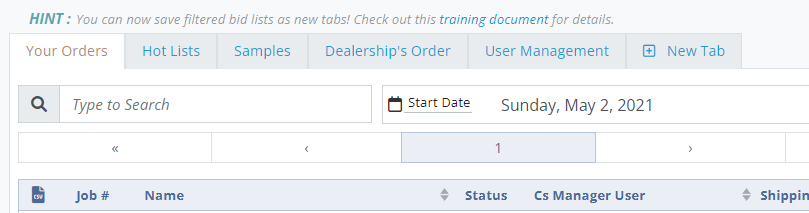Bid Program Updates
- 2023
- 2022
- 7/20/2022 - 9/2/2022
- 6/6/2022 - 7/20/2022
- 5/9/2022 - 6/6/2022
- 5/2/2022 - 5/9/2022
- 4/25/2022 - 5/2/2022
- 2024
- 2025
2023
1/1/2023 - 6/5/2023
Over the last several months most of our time has been focused on features that will mostly go unnoticed such as speeding up page load times, faster calculation times, and making the software more secure. We appreciate all of you using the software, and look forward to releasing more requested features in the near future to improve the custom cabinet ordering experience. Below are a few notable features that we have released over the last few months that never received a formal shoutout.
New Features
Formula Driven Modification Quantities
Selected modifications can now update the quantity automatically. This only applies to certain mods and the quantity can be overridden if necessary.
Image 1 Example of the calculated mod quantities and overriding the mod quantity.
Multi-Select Delete / Restore
It is now possible to delete / restore multiple bids, rooms, or products at once! When on a list of bids, rooms, or products, you can toggle on the multi-edit mode allowing you to select multiple items at once to either delete all the selected items, or restore them (if they are already deleted).
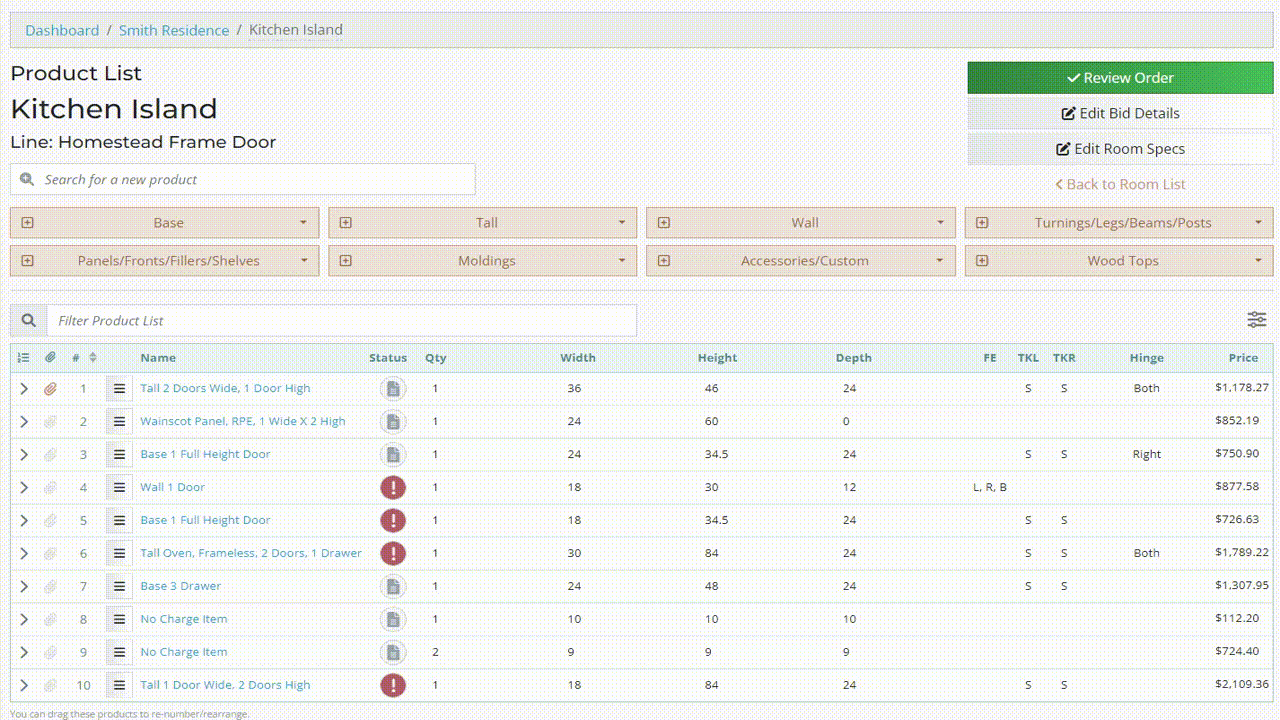
Image 2 Example of using the Multi-Edit tool to delete and then restore multiple products at once.
List View File Attachment
It is now much easier to attach files to rooms and products from any of the room / product lists. Just click the attachment icon in the list and you can drag and drop or use the file explorer to select one or more files to attach. To view all the attachments within the room or the bid, you can click on the attachment icon in the column header of the list and see them all at once. The original method of attaching room drawings on the Room Specs page and product drawing on the product editor page still work as normal.
Image 3 Using the list view file attachment feature to attach and remove a file from a product.
Changes & Fixes
#1
Description.
Image # Description.
2022
7/20/2022 - 9/2/2022
New Features
Multiselect Dropdowns
We've added the ability to select multiple options in dropdown fields (when applicable). When adding mods with a multiselect dropdown, you'll still need to make sure you put the correct modification quantity.
Image 1. Multiselect Dropdown being used to specify which drawer fronts are upgraded to 5-Piece.
Dropdown Choices Additional Info
Any of the room spec page dropdowns can now have a hint icon next to it, hovering over that icon will show a small popup with additional information about that choice.
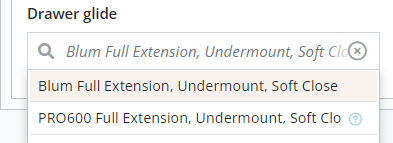 Image 2. The PRO600 Glide has the hint info icon to the right of it.
Image 2. The PRO600 Glide has the hint info icon to the right of it.
Changes & Fixes
Auto-Add Required Mods
Mods that are recommended / required will be automatically added to products when the requirements are met (for example, adding Lateral Stabilizers to drawer cabinets that are wider than 36"). When a mod is automatically added, a popup will appear to inform you which mod was added and why. You can opt out of these mods by clicking the delete mod button, the mod will be moved to the "Removed Required Mods" section. Removed mods are not included in the price and will not be included in the finished product.
Image 3. Example of removing an auto-added required mod.
Change Product Line
The Change Product Line feature has been updated to be more user-friendly and the issue that would cause the product line conversion to fail has been fixed. Simply fix all highlighted fields, delete / replace any incompatible products / modifications then click the Convert Room button.
Image 4. Improved "Change Product Line" feature.
Bid Transfer
The bid transfer dropdown list has been reworked to be more readable and user-friendly. The list will show everyone from your dealership and from Homestead. You can filter the list by dealership by clicking on the "Filter by..." button. You can also search for the user by typing in their name or dealership.
Image 5. Dropdown list of available users to transfer your bid to.
Auto-Lock Hotlist Item Numbers
To avoid item numbers accidentally getting changed in hotlists, all item numbers will be locked when creating a hotlist from an existing order. This also applies to items that are moved or copied into existing hotlists. The numbers can still be unlocked and rearranged as normal.
Unsaved Changes Warning
To avoid accidentally leaving the page before saving, we've added a warning message when leaving the bid details, room specs, or product editor page. This message should only appear if there are unsaved changes on the page. Clicking the Cancel button will keep you on the current page and give you a chance to save your changes.
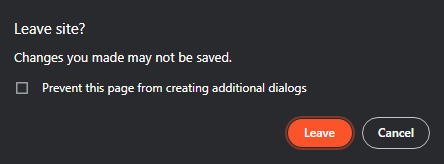
Image 6. Message that shows when leaving a page without saving.
Custom Tab Fixed Date Range
There is now a Fixed option for your custom tab date range. Previously, you could only have a rolling date range (for example, from a week ago to today). Selecting Fixed will allow you to have a fixed start and end date for your custom tab.
6/6/2022 - 7/20/2022
New Features
Save Incomplete Products
This new feature has been developed with the goal of speeding up the bidding process for dealers. You can now save products that don't have all of the required information filled out. For example, you won't need to provide reveals, modification colors, toe kick styles, etc. until you are going to submit the order. Some fields are still required (quantity, width, height, depth, etc.) to get an accurate price and you won't be able to save a product if any of those critical fields are invalid or missing. If a non-critical field is linked to the price of an item, the price may vary slightly when that field is filled out later on (drawer insert wood types, finished edges, etc.).
When an item is saved with missing or invalid fields, it is flagged as an incomplete item and given the status icon shown in Image 1. Clicking on the status icon will allow you to see which fields are invalid in the Incomplete / Invalid Fields section (Image 2). If there are any incomplete items in a bid and you attempt to submit the bid, you will see the notification shown in Image 3 listing which items are invalid and which rooms they are in. Clicking on the products in the list will open them in a new tab. After saving the finished product, you can use the Refresh Items button to update the list of incomplete items.
Image 1. Incomplete product status icon.
Image 2. Product status menu showing which fields are invalid / incomplete.
Image 3. List of incomplete items by room in an order.
Disabled and Hidden Dropdown Items
Dropdown options can now be disabled and hidden programmatically. This will help us to narrow down options by removing or disabling the ones that don't work in the current product configuration. In Image 4. Below, it shows how options 1 and 5 are initially available, option 3 is disabled, and option 2 and 4 are hidden. In the example below, when the quantity is changed to 2, option 1 becomes disabled while option 2 is unhidden.
Image 4. Example of disabled / available dropdown and how they change with other fields.
Cloned Bids Link to Original Bid
When a bid is cloned the new bid will have an * next to its name to indicate it came from another bid. Using the bid action menu, you can open the original order. This will be useful to quickly just between Hot Lists and their original orders.
Image 5. An * is shown to the right of the bid's name to indicate it is a cloned bid.
Move / Copy Items Between Bids
An easier way to move / copy items and rooms between bids has been added! Click this link to see the full article about this new feature.
Size Restrictions
Product size restrictions are now located below the product description and update live when modifications change them. The gif below shows an example of a modification that can only be ordered in a specific width of cabinet.
Image 6. Product size restrictions will update live when modifications that override restrictions are added.
5/9/2022 - 6/6/2022
New Features
Multi-Save File Upload
When uploading files on a room or product level, you no longer need to save the room / product to upload files in multiple batches. For example, you can click browse, select two files from one folder, click browse again, and the select more files from another folder.
Convert Product Line Pricing
Live pricing is now available on the room convert page to quickly compare prices between different product lines. This allows you to compare different door styles / wood types that may not be available in your currently selected product line without cloning and converting rooms.
Bid Progress Indicators
Progress Indicators help you quickly know where you are in the confirmation processes. More detailed indicators can be seen on the bid status menu (Image 1) or a general progress indicator can be seen around the status icon on the bid and room lists (Image 2). Read this training document for more information on status icons and progress indicators.
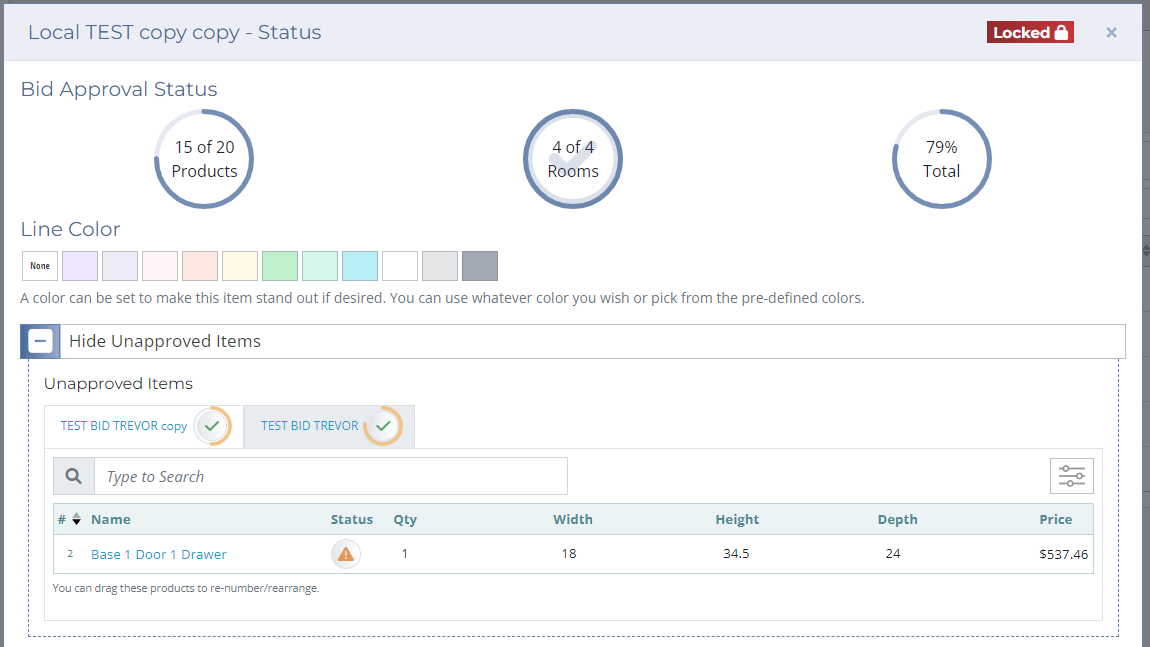 Image 1. Bid status menu display.
Image 1. Bid status menu display.
Image 2. Bid progress indicators in bid lists.
Warning Indicators for Final Approval Bids
If you save room specs or a product that has already been approved by a project manager, you will get a warning message letting you know you will have to resubmit the order and the room specs / product will need to be reapproved. This means, when an order is sent back for final approval and a change is made on your end, you will have to resubmit the order as if it was sent back with changes requested.
Image 3. Room specs warning message when awaiting final approval.
This only applies to bids awaiting your final approval. If you save approved room specs / products when the order has been returned to you, their status will be set to Needs Approval, but there will be no warning message.
Tabs for Products and Rooms
Room specification and product editing pages are now broken into categorized tabs. This change should help alleviate any feelings of "information overload." This feature should also make it easier to find what you are looking for by grouping similar attributes together on the same tab. Image 4 is an example of what the room specs page looks like with three tabs along the top (General, Doors, and Notes / Other). Notice how the Doors tab is flagged to let you know that there are errors on that tab keeping you from saving the room specs.
Image 4. Tabbed room specs page with three tabs and an error on the Doors tab.
Bid Review Editable Fields
Certain information can now be edited directly from the Bid Review page. This feature may rollout to other fields (like room and product information) later on. Click on the grey pencil icon or double click the field to edit them!
Image 5. Example of editable fields on the Bid Review page.
Dropdown Product Selection
When adding new products to a room, you can now navigate directly to the product you are looking for instead of only to its category. This should help eliminate the need to memorize which cabinets are in which category. You will still have the ability to switch between products in the same category from the product editor page as well as the ability to convert to entirely different products.
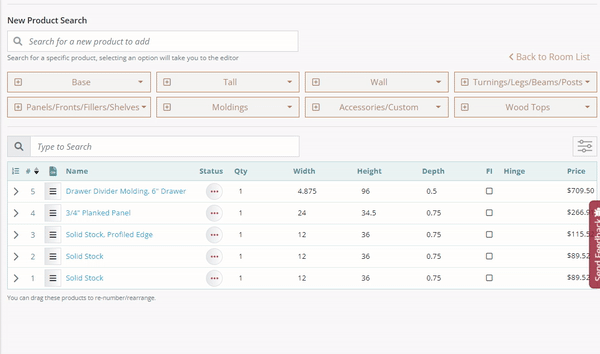
Image 6. Dropdown product selection from the product list page.
Product Changes
Hot List No Charge Reason
The hot list no charge reason has been changed from a short text box to a dropdown list with two options (see Image 5). The two options are Warranty and Reference Only (See Notes). If you need to add a description about why this product is a no charge product, leave the details in the Notes box.
The Reference Only option means that the product will not be manufactured. This option is commonly selected when ordering a single piece of a cabinet such as a door or drawer box.
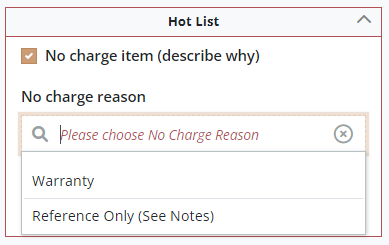
Image 7. Dropdown no charge reason for Hot List orders.
Planking Type
A dropdown list on planked panels to specify which style of planking has been added. The options are Beaded, V-Groove, and Flat. This removes the need to specify planking type in the notes box.
5/2/2022 - 5/9/2022
New Features
Mods Hidden by Default
Image 1. Default view of the product modification component.
The product modifications now default to a collapsed view. This will hopefully help in hiding information from view when it is not needed. You can browser modifications by category by clicking the Show Mods button, or search through the available mods using the search feature. Any modifications added to the product will still show above the search bar like before.
Product Details
Image 2. Product details dropdown with dropdown toggle circled.
The Product Details have been reworked to show only pertinent information for that product. This includes product attributes (including custom attributes), modifications (with their attributes), and product / revision notes when applicable. These details can be viewed by clicking on the arrow icon in the far left column of the product list table (circled in orange in Image 2).
Room Spec Layout
The room specifications page layout has been modified a bit to help with the feeling of too much information. The Door Options, Finish Options, and Distressing Options have been grouped into a single item on the page instead of individual items. These three will still show and hide themselves when necessary. Also, the Room Notes and Room Revision Notes have been grouped together in a single item.
Custom Tab Updates
Image 3. New custom tab creation layout.
Custom tabs now offer more features to help provide you with a totally customizable dashboard. The new features include:
- Table Type (your orders or dealership orders)
- Keyword Filtering
- Self Adjusting Date Rage
See this training document for a complete breakdown of the custom tab feature.
Fixes
Product List / Renumbering
Copied / deleted items should now adjust all product numbers accordingly. Copied items that match an existing item number will replace the original item. Product lists save which way they were last sorted (high to low / low to high).
Fixed "Invalid Form" Message on some Items
There was an issue on a few products where even though it looked like all the required fields were filled out, it would take you back to the product editor and a message would tell you the form was invalid. The root cause of this has been fixed and now any product that has all the required fields filled out will save correctly.
Empty Product Categories
Product categories without any products in them have been removed from the list of categories when choosing products.
Small Text on Print Outs
Fixed issue that was causing text to be too small when printing bid paperwork.
Product List Sorting Preference
Product lists now remember which direction you last sorted them in. If you prefer descending order (high to low) or ascending order (low to high), your product list should always store the last way you sorted it as your preference.
Move Products to Empty Room
Fixed issue that wouldn't let you move a product to an empty room.
Modification Changes
Max Size Attributes
A few modifications will now limit themselves based on max / min sizes. This is an ongoing change as we try to identify all of the modifications that can be automatically limited by size.
Non-Slip Mat Color
When ordering this mod, there is now a dropdown list of available colors and textures.
Appliance Opening Finished Side
You are now prompted to select which side of the cabinet the finished side goes on. Applies to all three Appliance Opening Finished Side mods.
4/25/2022 - 5/2/2022
New Features
Bid List Sorting and Searching
The default filtering for Bid Lists has been changed so that Hotlists and Sample orders no longer always show up on top of the list. Bid lists can still be filtered to exclude certain types of orders.
When using the Bid List search feature, the results will no longer contain Deleted / Archived bids unless the Deleted / Archived filters are set to on. This will help return less cluttered results when you are searching for a certain bid. The search feature will continue to ignore other filters to help reduce the need to set filters before searching.
New Product Default Handling
When adding a new product to a room, if you switch from one product to another, you will no longer get error messages for values that are no longer invalid. Values that are no longer valid for the new product will be set to that product's default value and a message will be shown below. For example, if you are adding a Filler, Overlay, Wall and switch from the default Filler, 3/4" Veneer to do so, you will no longer be required to change the width from 3" to 6", it will do so for you (see Image 1 below).
This only applies to new products that have not yet been saved to a room. If you convert an existing product to a different product, any invalid options will show as invalid as before.
Image 1. Example of invalid value being changed to the default value for the new product.
New Product Line Selection Menu
When adding a new room to a bid, the Product Line selection menu has been updated to include an icon and a brief description of that product line.
Image 2. New layout of Product Line selection menu.
Modification Attributes
Modifications that require additional info (such as color, position, orientation, etc.) will now prompt you for that information when they are added to the product. This is an ongoing improvement, so not all modifications currently have attributes included with them. The goal of these attributes is to help Dealers and Shop Staff know exactly what information is needed for a modification without having to remember it themselves or look it up when the modification is ordered.
When a modification is added to a product, it will popup a window if it has attributes to fill out. If a required attribute has not been filled out the modification will be turned red in the list of mods for that product. Click on the icon in the info column to see attributes / add notes to modification.
Image 3. What a modification will look like if there are required attributes that have not been filed out.
Custom Tabs on Dashboard
You will now be able to create custom tabs on your dashboard with filtered bid lists in them. This should allow you to quickly reference different order types / statuses without needing to filter the bid list each time. Here are a few examples of custom tabs you can create: Hot Lists, Samples, Returned Orders, Submitted Orders, etc. Image 4 is an example of how the custom tabs appear on your Dashboard page. Go to this training document to see detailed instructions on how to save your own tabs and the new bid list filters layout.
Image 4. User Dashboard with two custom tabs added (Hot Lists and Samples).
Scroll to Saved Product
A feature has been added so when you save a product and are returned to the product list page (room page), the list of products will scroll down to the product that you just saved. This is helpful if you are working on a product near the bottom of a list in rooms with a lot of products.
Product Changes
L-Panel and Box Fillers
A new attribute has been added to L-Panel and Box Filler items called Return Panel Side. This attribute isn't required to save a product, unless there is a mod that makes the product nonreversible (for example, the Toe Kick Notch mod).
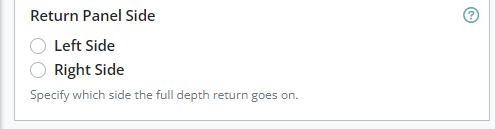 |
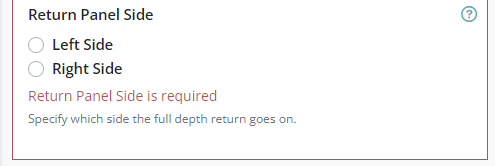 |
| Image 5. Non-required Return Panel Side. |
Image 6. Required Return Panel Side when Toe Kick Notch is added. |
Solid Stock Finish and Profile Options
Solid Stock items now include check boxes for which edges and faces to finish. The front face and top long edge are checked by default. For the Solid Stock, Profile Edge item, there is also an option to profile one long edge, or both long edges.
Modification Changes
Sink Mat Color
Added a dropdown list of available sink mat colors to the Under Sink Mat modification. The list of options include: Gray-Stainless, Black-Stainless, Hard Rock Maple, White, and Silver. No more remembering to add that to the notes when ordering sink mats!
Tab Pull Options
The Tab Pull modifications now prompt you to choose a size and color from two dropdown lists.
Drawer Divider Orientation
The Drawer Divider modifications now prompt you for which direction they should go (front to back or side to side).
2024
April 2024 Update (1.3)
The April update for the Bid Program brings an extensive array of bug fixes and requested enhancements accumulated over the past three months. Significant effort was invested in refining the Attribute code, ensuring greater reliability and enhancing flexibility. Previously, this area posed significant challenges due to the unstable nature, often leading to error or bad data. With these improvements, adding and editing attributes becomes notably smoother and more dependable.
Lead Time
- Improved the Lead Time ability, it now displays as "Scheduling for week of xxxx".
New Scheduling Message and Scheduling Details fields
- Scheduling Details
This field allows for a message to be associated with our current lead time. When filled out, a small icon will appear near the short message, providing users with important scheduling information at a glance.
- Custom Scheduling Message
By filling out this field, staff users can override the default "Scheduling for week of xxxx" message. This is useful if we want to convey a custom message.
For example: - Setting
These options can set be through the "Lead Time" popup
- Scheduling Details
Tables
- Room List, new columns
Enhancements have been made to the Room List table with the addition of new columns: Sample #, Exterior, Interior, and Door Style. These added details provide comprehensive information for better organization and management.
- Product List
The product list now features a helpful line of text indicating if modifications are added to the item. Hovering over the text reveals the modifications along with their respective prices. This enhancement streamlines the item selection process, making it easier for users to find desired items quickly.
Deactivated Modifications
Deactivated modifications will now be managed differently. Previously labeled as "Pending Removal" in existing orders, they are now addressed in a more efficient manner. This works well with the next addition...
Suggested Replacements
Many items within our system now offer the functionality to designate a "suggested replacement" when deactivated through the Admin site. This feature allows us to give the user a prompt to change to the new equivalent option. You can easily set the suggested replacement for various objects on the "Availability" tab in the Admin site. These objects include Modifications, Products, Door Styles, Drawer Front Styles, Inside Profiles, Outside Profiles, Panel Profiles, Applied Moldings, Exterior Materials, and Interior Materials.
Please Note: At this time version 1.3 can only handle suggested modifications, versions past this will handle specs as well.
If a modification is no longer available the edit icon will turn yellow and a note about the replacement will show in the popup. This also includes a button that will convert the modification to the suggested replacement.
Release Notes
The version number of the Bid Program is now displayed on the bug reporter tab, and users can access the release notes by clicking on the "release notes" text if a description has been provided. This aids everyone in staying informed about new features and bug fixes, thereby enhancing their overall experience with the platform.
Easy Login As Dealer
New "Login As" button on bid review page. Shop Staff can now quickly login as the dealer of the order by using this button to right of the owner name.
In order to switch back to the original account you just need to expand the user name on the left and you will see an option to return to your original account.
Attribute Panel
Improved the attribute panel, it will now show what products and mods the attribute is used on. This also sets the background of attributes that are not used anywhere to orange.
Other Bug Fixes / Improvements
- Fixes issue where attribute editor would have data from a different attribute, the editor now works with the correct data.
- Fixes issue where some items would be marked as invalid (red icon) when they shouldn't be.
- New thumbnail generator, should look nicer
- File attachment styles have been improved and functionality
- Should properly scroll to the edited item after hitting save now.
- Fixes issue where dragging items to change their order would not set in the Admin.
- HEIC Images now convert to JPG when attached so we can actually use them
- Only available items are now shown in the admin. You can toggle the visibility of unavailable items through the filter menu. This makes it easier to go through a large list.
- Fixes issue where some popups would be cut off on small monitors.
- This should correct the occasional problem of having specs disappear on some rooms. Though I was not able to a find the exact cause I can no longer reproduce the problem.
- Fixes issue that occurs when copying items with attachments. Previously the attachments would not be cloned which would cause a missing file error when the user would delete the attachment on the item it was cloned from.
This should fix the problem of having missing attachments. - Collapsible panels now save their state correctly
- Salesman and Draftsman changed to Salesperson and Draftsperson because it's 2024
- Overall improvements in layout and appearance, open to suggestions as well.
- Corrects a few issues with sorting the tables. Should behave better now.
- Restructured context creation and attribute processing. One big issue the site has is that all fields are asynchronous so anytime something changes they all get ran simultaneously, this would sometimes result in an attribute doing it's calculation before all context data is ready. A lot of issues with attributes have been due to them not having a full context at the time of processing and this should ensure that they do. This should help improve site performance as well.
- In the admin many of the availability options have been moved to their own tab for easier access, this might not be on all items yet. This tab now includes the new suggested replacement options.
1.3.1 - 1.3.2
Version 1.3.1
This version consists of all bug fixes made from 4-15-23 to 4-23-23, many reported issues were corrected during this time
Version 1.3.2
- Lead Time
Now shows the time in weeks when the user clicks on the lead time link. - Improved file handling
Lots of work done under the hood to improve the handling of heic and pdf files. Apparently only some heic files would work previously. Files that don't have a thumbnail until saved (ex: heic, pdf) now shows a note to the user.
1.4
Query Caching (Reverted due to issues)
Version 1.4 contains a large update to caching, querysets and other SQL operations are now cached. A lot of work was put in to make sure users wont see any stale data on the page, which is a common side affect of caching.
Benefits
Caveats
- Since querysets are now cached any changes we make in data administration will likely not show up until those caches expire (1 hour)
- Stale Data - We need to pay close attention to any areas of the system that might not be reflecting the latest changes.
- Cache is set the first time a page is loaded, this actually causes about a 10% slowdown at first, but future page loads will be up to 5x faster.
NOTE: The caching feature has been reverted after reports of odd behavior, will look into again at some point since the site ran way faster.
Speed Improvements
Since the caching did not go as planned some more work has been put into making the front end faster and more efficient. I found that using _.merge() in Vuex was causing a huge slowdown, it's surprisingly fast to do a native spread merge {...obj1, ...obj2}
2025
1.6.54 Release Notes
1.6.54 Release Notes
Version 1.6.54 includes some new features and important improvements to pricing updates that you should be aware of.
New Feature(s)
Remove revisions to reset bid submission status
Updates to pricing enforcement
This update improves on some of the features pertaining to pricing dates.
- When a bid's pricing date is set to expire within the next three weeks there will be a little clock icon next to the price of the bid.